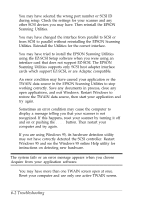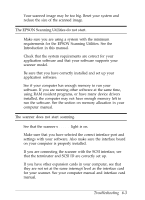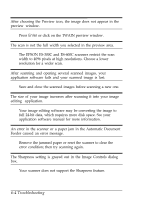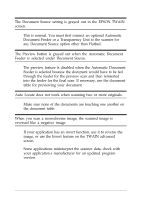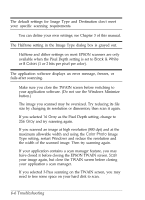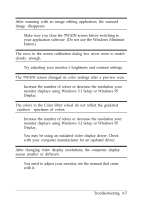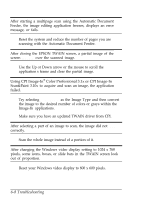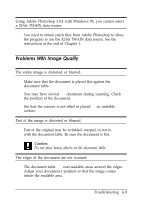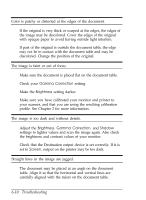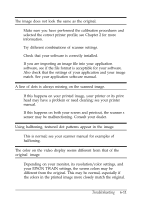Epson ES-300C User Manual - TWAIN 32 - Page 59
Troubleshooting, Black & White, Colors, Color Photo
 |
View all Epson ES-300C manuals
Add to My Manuals
Save this manual to your list of manuals |
Page 59 highlights
The default settings for Image Type and Destination don't meet your specific scanning requirements. You can define your own settings; see Chapter 3 of this manual. The Halftone setting in the Image Type dialog box is grayed out. Halftone and dither settings on most EPSON scanners are only available when the Pixel Depth setting is set to Black & White or 8 Colors (1 or 2 bits per pixel per color). The application software displays an error message, freezes, or fails after scanning. Make sure you close the TWAIN screen before switching to your application software. (Do not use the Windows Minimize button.) The image you scanned may be oversized. Try reducing its file size by changing its resolution or dimension; then scan it again. If you selected 16 Gray as the Pixel Depth setting, change to 256 Gray and try scanning again. If you scanned an image at high resolution (800 dpi) and at the maximum allowable width and using the Color Photo Image Type setting, restart Windows and reduce the resolution and the width of the scanned image. Then try scanning again. If your application contains a scan manager feature, you may have closed it before closing the EPSON TWAIN screen. Scan your image again, but close the TWAIN screen before closing your application's scan manager. If you selected 3-Pass scanning on the TWAIN screen, you may need to free some space on your hard disk to scan. 6-6 Troubleshooting