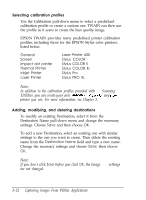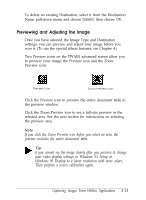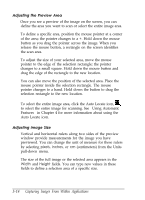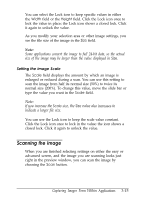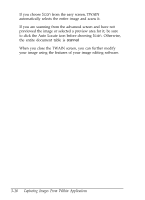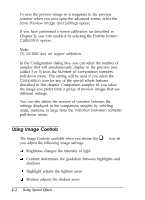Epson ES-300C User Manual - TWAIN 32 - Page 39
If you choose, When you close the TWAIN screen, you can further modify
 |
View all Epson ES-300C manuals
Add to My Manuals
Save this manual to your list of manuals |
Page 39 highlights
If you choose Scan from the easy screen, TWAIN automatically selects the entire image and scans it. If you are scanning from the advanced screen and have not previewed the image or selected a preview area for it, be sure to click the Auto Locate icon before choosing Scan. Otherwise, the entire document table is scanned. When you close the TWAIN screen, you can further modify your image using the features of your image editing software. 3-16 Capturing Images From Within Applications
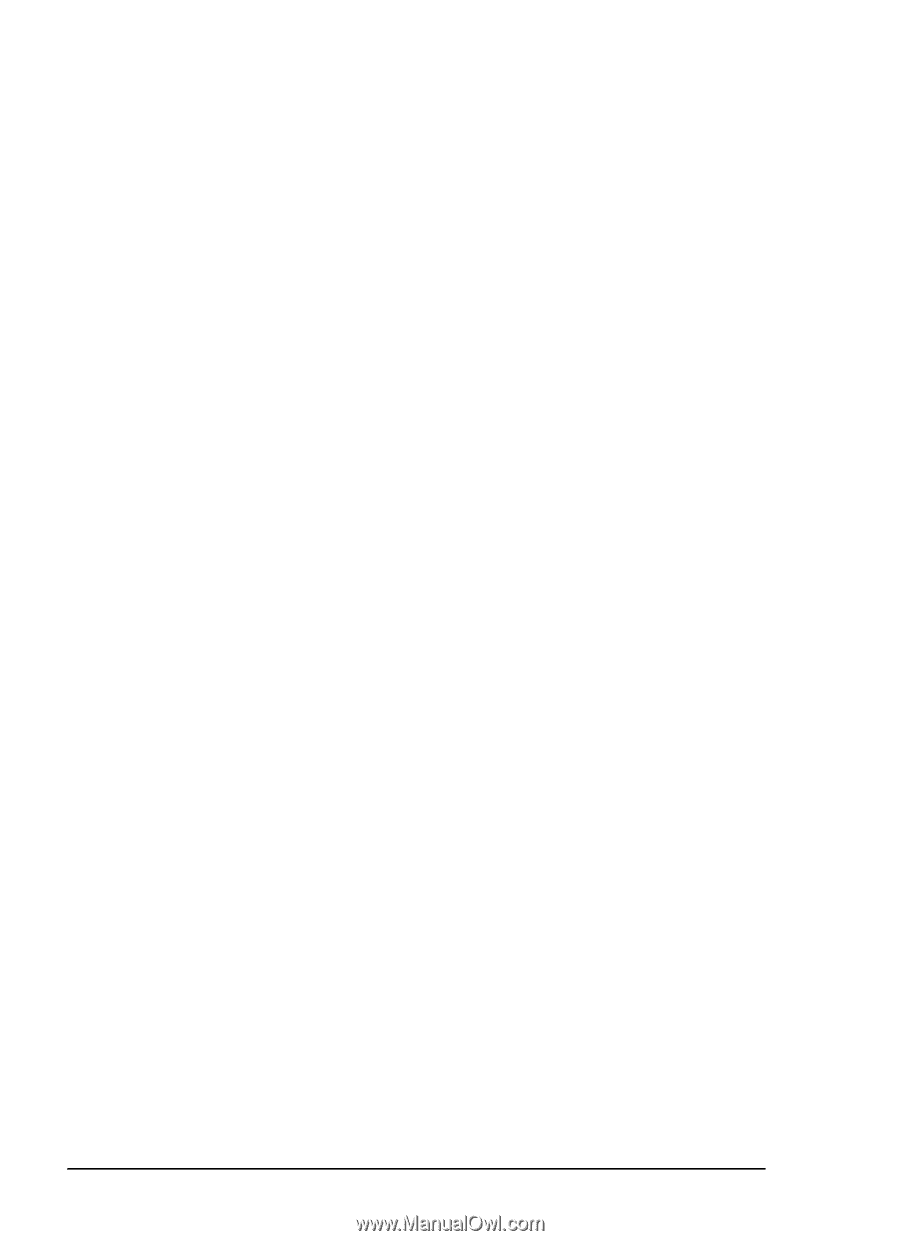
If you choose
Scan
from the easy screen, TWAIN
automatically selects the entire image and scans it.
If you are scanning from the advanced screen and have not
previewed the image or selected a preview area for it, be sure
to click the Auto Locate icon before choosing
Scan.
Otherwise,
the entire document table is
scanned
.
When you close the TWAIN screen, you can further modify
your image using the features of your image editing software.
3-16
Capturing Images From Within Applications