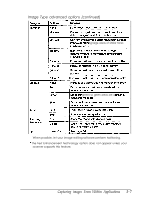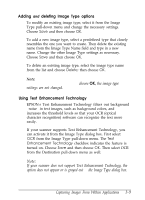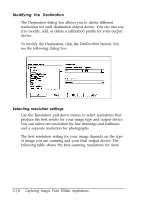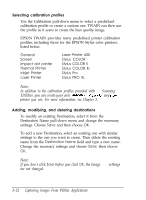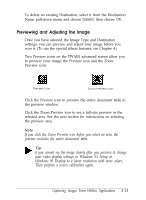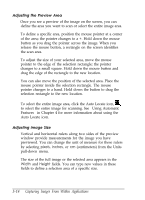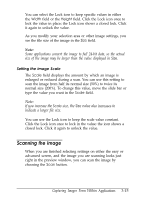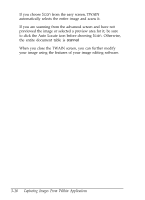Epson ES-300C User Manual - TWAIN 32 - Page 35
If you don t click, printer you use. For more information, see
 |
View all Epson ES-300C manuals
Add to My Manuals
Save this manual to your list of manuals |
Page 35 highlights
Selecting calibration profiles Use the Calibration pull-down menu to select a predefined calibration profile or create a custom one. TWAIN can then use the profile as it scans to create the best quality image. EPSON TWAIN provides many predefined printer calibration profiles, including those for the EPSON Stylus color printers, listed below. General Screen Impact dot printer Thermal Printer Inkjet Printer Laser Printer Laser Printer 600 Stylus COLOR Stylus COLOR II Stylus COLOR Ils Stylus Pro Stylus PRO XL Note: In addition to the calibration profiles provided with the Scanning Utilities, you can create your own cnlibration profiles@ any coIor printer you use. For more information, see Chapter 2. Adding, modifying, and deleting destinations To modify an existing Destination, select it from the Destination Name pull-down menu and change the necessary settings. Choose Save and then choose OK. To add a new Destination, select an existing one with similar settings to the one you want to create. Then delete the existing name from the Destination Name field and type a new name. Change the necessary settings and choose Save; then choose OK. Note: If you don't click Save before you click OK, the Image Type settings are not changed. 3-12 Capturing Images From Within Applications