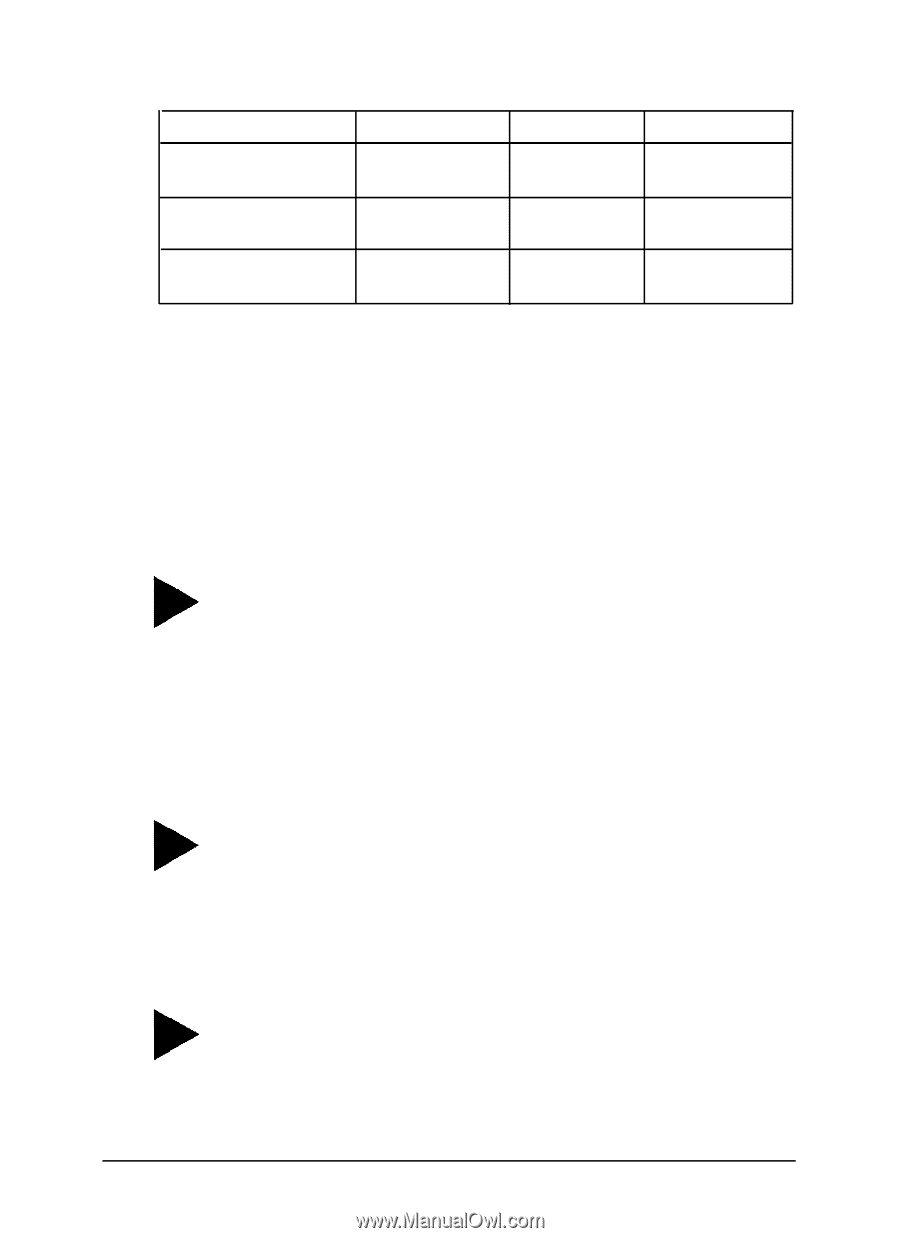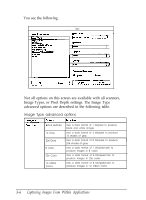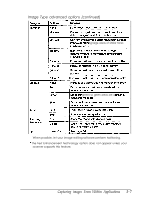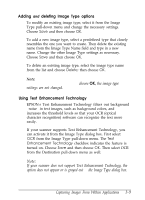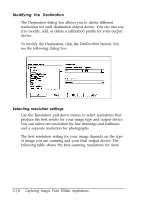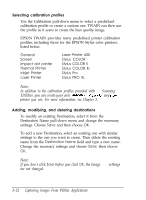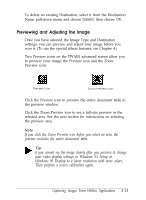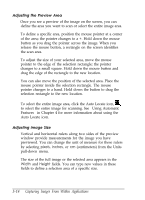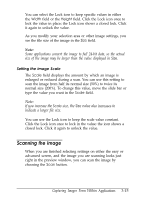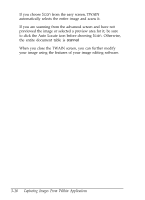Epson ES-300C User Manual - TWAIN 32 - Page 34
dpi output., For printing on a commercial printing press, multiply
 |
View all Epson ES-300C manuals
Add to My Manuals
Save this manual to your list of manuals |
Page 34 highlights
Optimum scanning resolutions Output device Monochrome printer Desktop or off ice color printer Printing press or imagesetter line art 300-600 300-720 600-1200 Grayscale 80-x170 150-240 150-350 Color - 150-240 150-350 The higher the resolution you select, the larger the resulting image file. For example, an 8.5 x 11 photograph scanned at 300 dpi can produce a 24MB file. The same photograph scanned at 72 dpi creates a file of only 1.36MB. Large files take longer to process and print, so consider the limitations of your computer and hard disk drive when you select a resolution. To keep file sizes manageable, select the lowest possible resolution that gives acceptable quality. Tip: As a rule of thumb for any image except line art, use scanning resolutions that are one third of your output resolution. For example, use a scanning resolution of up to 110 with a 300 dpi laser printer and up to 170 with a 600 dpi laser printer. For the color EPSON Stylus printers, choose a resolution from 100 to 240 dpi for 720 dpi output and from 100 to 150 dpi for 360 dpi output. Tip: For printing on a commercial printing press, multiply the lines per inch (lpi) the press prints by 2 to determine your scanning resolution. For example, if your lpi is 150, try scanning at 300 dpi. (if the file size is too large, multiply the lpi by 1.5 to determine the scanning resolution.) Tip: If you plan to enlarge an image when you print it, scan it at a higher resolution than you normally would. Capturing Images From Within Applications 3-11