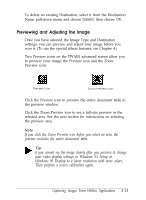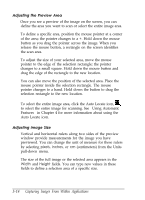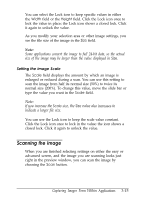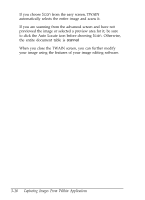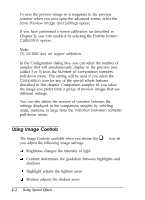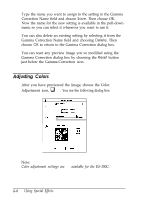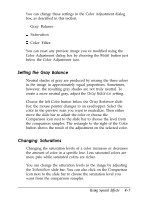Epson ES-300C User Manual - TWAIN 32 - Page 41
Using Image Controls, q
 |
View all Epson ES-300C manuals
Add to My Manuals
Save this manual to your list of manuals |
Page 41 highlights
To save the preview image so it reappears in the preview window when you next open the advanced screen, select the Save Preview Image and Settings option. If you have performed a screen calibration (as described in Chapter 2), you can enable it by selecting the Enable Screen Calibration option. Note: 2% ES-300C does not support calibration. In the Configuration dialog box, you can select the number of samples that will simultaneously display in the preview area (either 3 or 5) from the Number of comparison samples pull-down menu. This setting will be used if you select the Comparison icon for any of the special effects features described in this chapter. Comparison samples let you select the image you prefer from a group of preview images that use different settings. You can also define the amount of variation between the settings displayed in the comparison samples by selecting small, medium, or large from the Variation between samples pull-down menu. Using Image Controls q The Image Controls available when you choose the you adjust the following image settings: icon let 0 Brightness changes the intensity of light 0 Contrast determines the gradation between highlights and shadows Q Highlight adjusts the lightest areas 0 Shadow adjusts the darkest areas 4-2 Using Special Effects