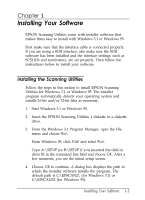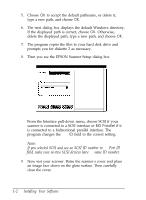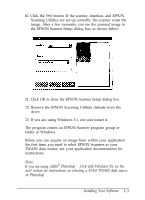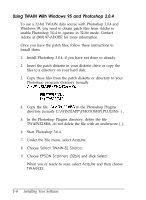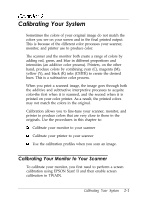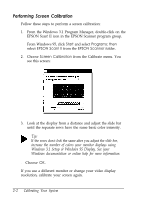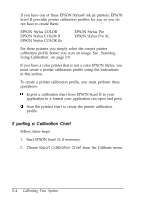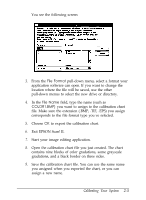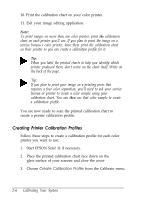Epson ES-300C User Manual - TWAIN 32 - Page 16
Performing Screen Calibration, Windows 3.1 Setup or Windows 95 Display. See your
 |
View all Epson ES-300C manuals
Add to My Manuals
Save this manual to your list of manuals |
Page 16 highlights
Performing Screen Calibration Follow these steps to perform a screen calibration: 1. From the Windows 3.1 Program Manager, double-click on the EPSON Scan! II icon in the EPSON Scanner program group. From Windows 95, click Start and select Programs; then select EPSON Scan! II from the EPSON Scanner folder. 2. Choose Screen Calibration from the Calibrate menu. You see this screen: 3. Look at the display from a distance and adjust the slide bar until the separate rows have the same basic color intensity. Tip: If the rows don't look the same after you adjust the slide bar, increase the number of colors your monitor displays using Windows 3.1 Setup or Windows 95 Display. See your Windows documentation or online help for more information. 4. Choose OK. If you use a different monitor or change your video display resolution, calibrate your screen again. 2-2 Calibrating Your System