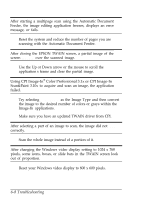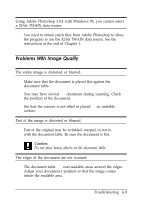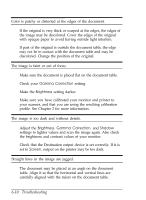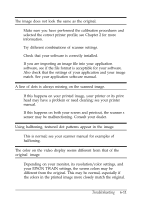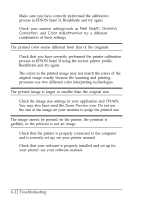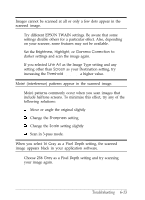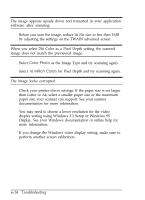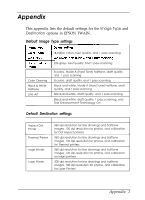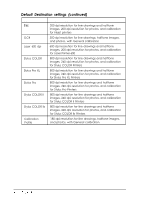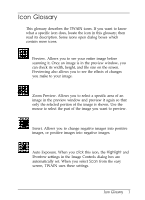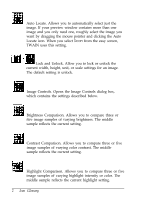Epson ES-300C User Manual - TWAIN 32 - Page 66
Brightness, Highlight, Gamma Correction to, Line Art, Screen, Threshold, Sharpness, Scale
 |
View all Epson ES-300C manuals
Add to My Manuals
Save this manual to your list of manuals |
Page 66 highlights
Images cannot be scanned at all or only a few dots appear in the scanned image. Try different EPSON TWAIN settings. Be aware that some settings disable others for a particular effect. Also, depending on your scanner, some features may not be available. Set the Brightness, Highlight, or Gamma Correction to darker settings and scan the image again. If you selected Line Art as the Image Type setting and any setting other than Screen as your Destination setting, try increasing the Threshold setting to a higher value. Moiré (interference) patterns appear in the scanned image. Moiré patterns commonly occur when you scan images that include halftone screens. To minimize this effect, try any of the following solutions: Q Move or angle the original slightly 0 Change the Sharpness setting 0 Change the Scale setting slightly CI Scan in 3-pass mode. When you select 16 Gray as a Pixel Depth setting, the scanned image appears black in your application software. Choose 256 Gray as a Pixel Depth setting and try scanning your image again. Troubleshooting 6-13