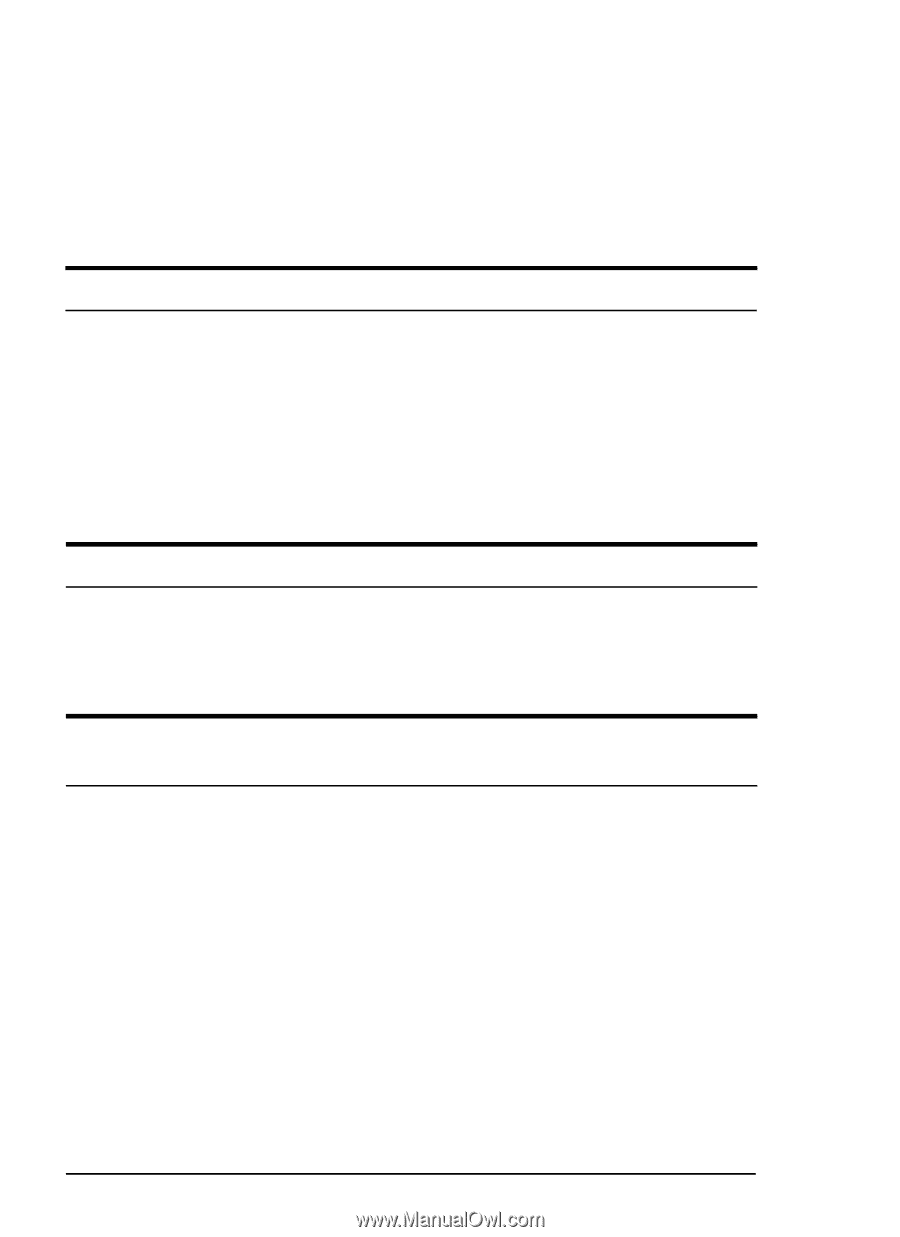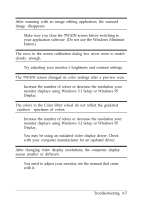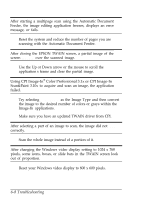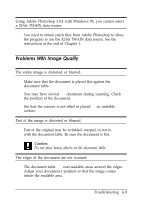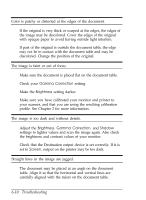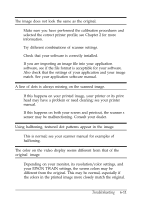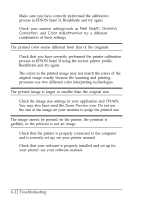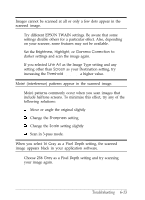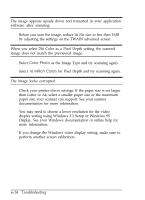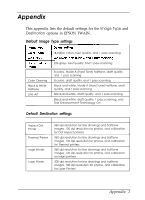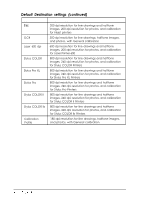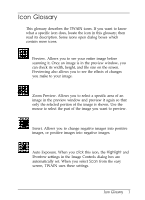Epson ES-300C User Manual - TWAIN 32 - Page 65
Troubleshooting, Pixel Depth, Gamma, Correction, Color Adjustment-or
 |
View all Epson ES-300C manuals
Add to My Manuals
Save this manual to your list of manuals |
Page 65 highlights
Make sure you have correctly performed the calibration process in EPSON Scan! II. Recalibrate and try again. Check your scanner settings-such as Pixel Depth, Gamma Correction, and Color Adjustment-or try a different combination of these settings. The printed color seems different from that of the originals. Check that you have correctly performed the printer calibration process in EPSON Scan! II using the correct printer profile. Recalibrate and try again. The colors in the printed image may not match the colors of the original image exactly because the scanning and printing processes use two different color interpreting technologies. The printed image is larger or smaller than the original size. Check the image size settings in your application and TWAIN. You may also have used the Zoom Preview icon. Do not use the size of the image on your monitor to judge the printed size. The image cannot be printed on the printer, the printout is garbled, or the printout is not an image. Check that the printer is properly connected to the computer and is correctly set up; see your printer manual. Check that your software is properly installed and set up for your printer; see your software manual. 6-12 Troubleshooting