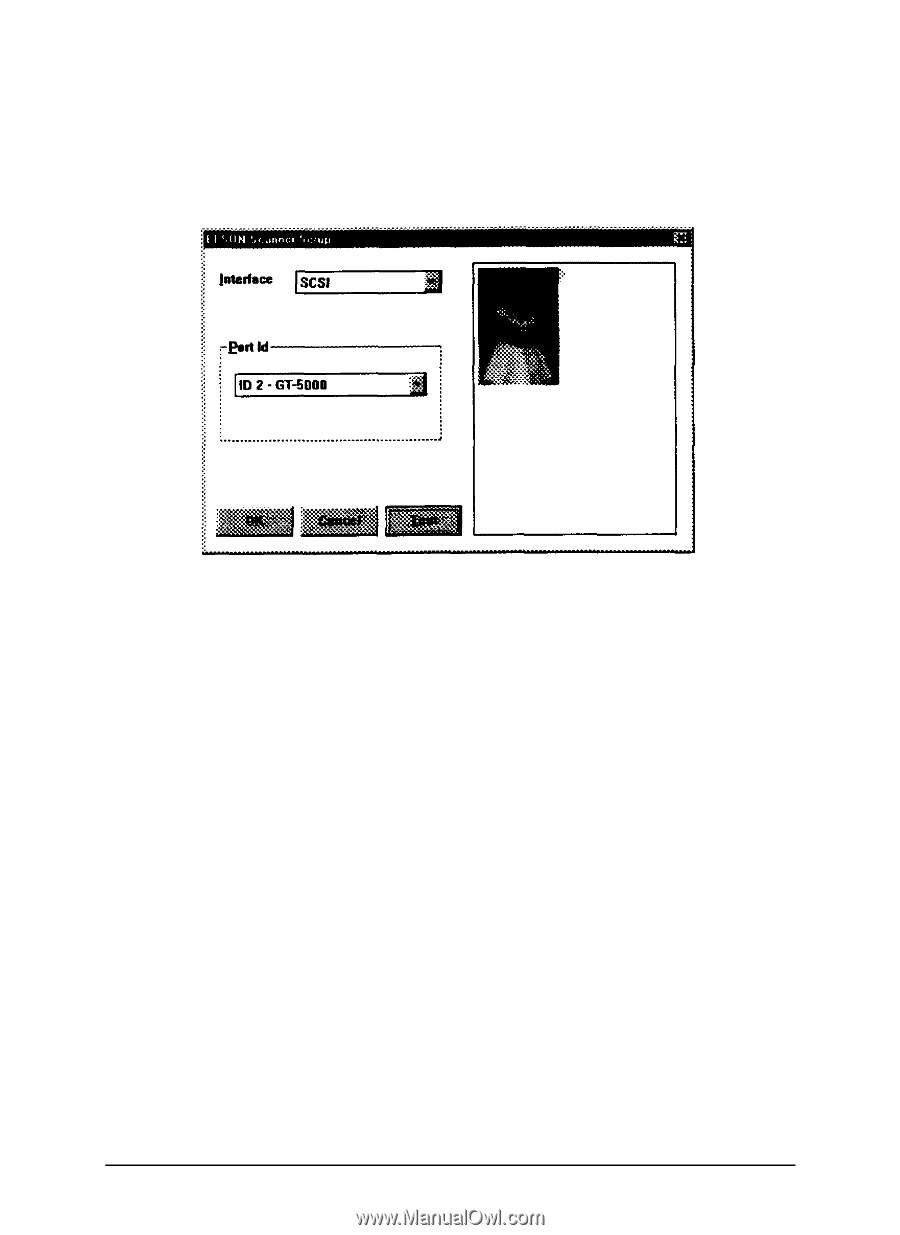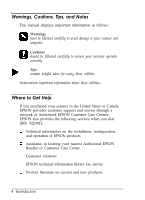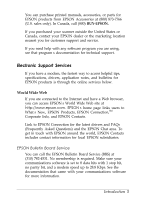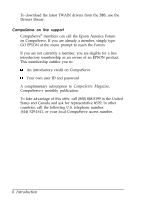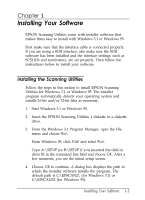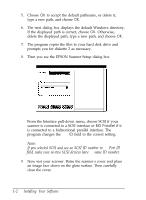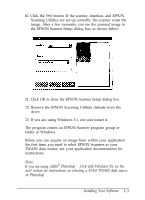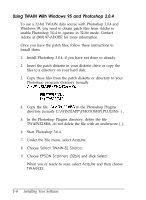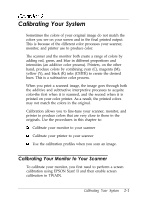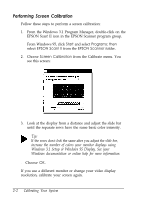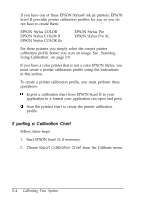Epson ES-300C User Manual - TWAIN 32 - Page 13
Adobe, Photoshop, 0.4 with Windows 95, see
 |
View all Epson ES-300C manuals
Add to My Manuals
Save this manual to your list of manuals |
Page 13 highlights
10. Click the Test button. If the scanner, interface, and EPSON Scanning Utilities are set up correctly, the scanner scans the image. After a few moments, you see the scanned image in the EPSON Scanner Setup dialog box, as shown below: 11. Click OK to close the EPSON Scanner Setup dialog box. 12. Remove the EPSON Scanning Utilities diskette from the drive. 13. If you are using Windows 3.1, exit and restart it. The program creates an EPSON Scanner program group or folder in Windows. Before you can acquire an image from within your application the first time, you need to select EPSON Scanners as your TWAIN data source; see your application documentation for instructions. Note: If you are using Adobe® Photoshop™ 3.0.4 with Windows 95, see the next section for instructions on selecting a 32-bit TWAIN data source in Photoshop. Installing Your Software 1-3