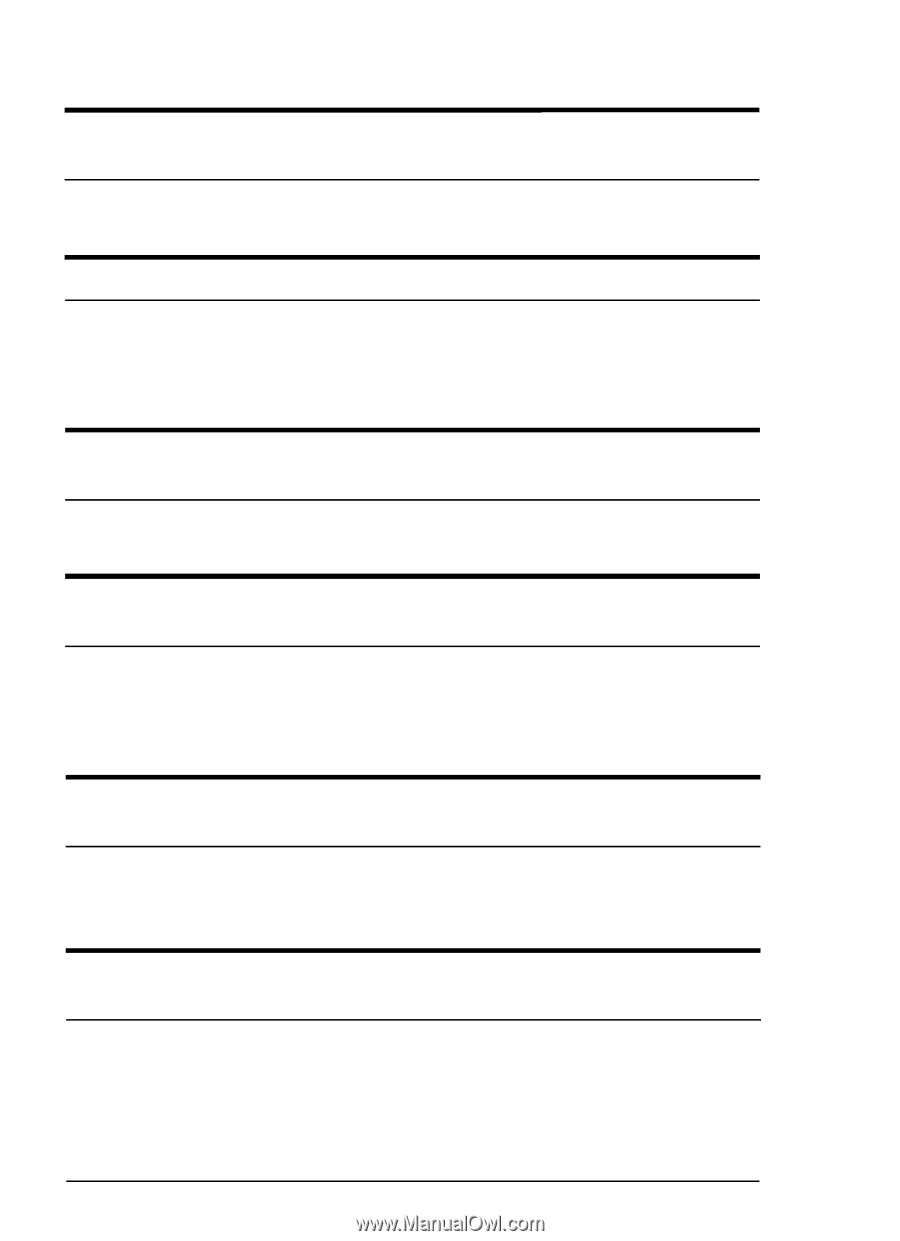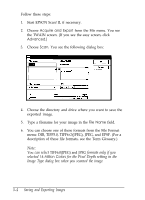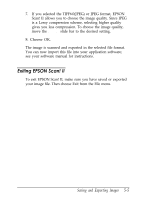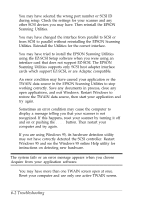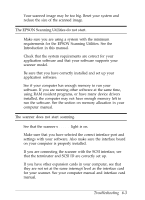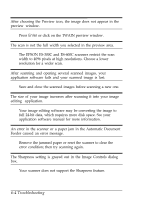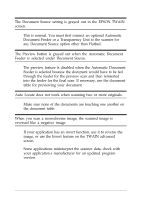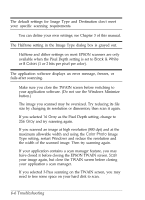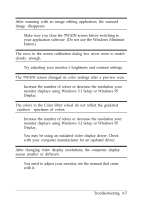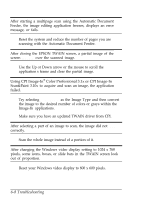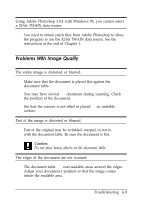Epson ES-300C User Manual - TWAIN 32 - Page 57
Troubleshooting, The EPSON ES-300C and ES-600C scanners restrict the scan
 |
View all Epson ES-300C manuals
Add to My Manuals
Save this manual to your list of manuals |
Page 57 highlights
After choosing the Preview icon, the image does not appear in the preview window. Press Enter or click on the TWAIN preview window. The scan is not the full width you selected in the preview area. The EPSON ES-300C and ES-600C scanners restrict the scan width to 4096 pixels at high resolutions. Choose a lower resolution for a wider scan. After scanning and opening several scanned images, your application software fails and your scanned image is lost. Save and close the scanned images before scanning a new one. The size of your image increases after scanning it into your image editing application. Your image editing software may be converting the image to full 24-bit data, which requires more disk space. See your application software manual for more information. An error in the scanner or a paper jam in the Automatic Document Feeder caused an error message. Remove the jammed paper or reset the scanner to clear the error condition; then try scanning again. The Sharpness setting is grayed out in the Image Controls dialog box. Your scanner does not support the Sharpness feature. 6-4 Troubleshooting