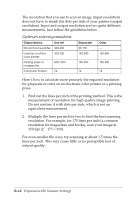Epson Expression 636 User Manual - TWAIN 32 - Page 105
File size, Resolution guidelines, Expression 636 Scanner Settings, Computer screens
 |
View all Epson Expression 636 manuals
Add to My Manuals
Save this manual to your list of manuals |
Page 105 highlights
t Computer screens require lower resolutions than most printers. If your scanned image will be viewed only on a computer monitor or screen and will never be printed, you can use lower scanning resolutions for top-quality work. Remember that the scanner can read and save up to 16 million colors. If your computer can display only 16 or 256 colors, you will not be able to see all of the quality of the scanned image. File size In grayscale and color, use the lowest resolution that gives acceptable quality for your printing or display method, because high resolutions mean large files. An A4 or letter-size full-color scan at 300 dpi uses as much as 25 megabytes (MB) of disk space. Large files use up your computer and hard disk memory; they take longer to process, to print, or to transmit by modem; and they are more difficult to save to a disk for sending to a service bureau or printing company. Many printing methods cannot use all of the information stored in a high-resolution scan, so in these cases part of the information is wasted. Resolution guidelines The table below shows the recommended resolutions in dots per inch or pixels per inch for the image types and printing or display methods just described. Also, you may want to experiment with your scanner settings, possibly using a cropped version of your image to save time, until you achieve the desired results. Expression 636 Scanner Settings B-15