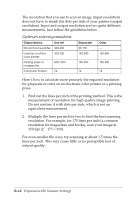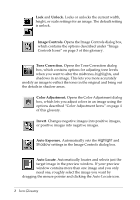Epson Expression 636 User Manual - TWAIN 32 - Page 107
Size or Scale, Halftoning and Dropout, Brightness, the best quality grayscale images it can print.
 |
View all Epson Expression 636 manuals
Add to My Manuals
Save this manual to your list of manuals |
Page 107 highlights
Note: For color or grayscale images, ignore the dpi (dots per inch) of your printing device. Even though your service bureau may use an imagesetter with a 2400 dpi resolution, a scan resolution of only 150 to 350 dpi will produce the highest quality grayscale or color images the imagesetter can print. Similarly, even though your laser printer may have a 300 dpi resolution, a scan resolution of only 80 to 110 dpi gives the best quality grayscale images it can print. Size or Scale This is usually expressed as a percentage. If you want your printed image to be larger than the original, increase its size with this setting. If you are not sure how large you want the printed image, choose the largest size you might use. You can reduce the image size later with your software. (You can also increase the size with your software, but you may lose some quality.) Note: The size of the image on your monitor will probably be different from the size of the image when you print it. Halftoning and Dropout For nearly all uses, None is the best setting for these. If you have special needs that require halftoning at the time of scanning, see the technical information on halftoning, dithering, and dropout earlier in this appendix. Brightness The minus numbers lighten the image, the plus numbers darken the image. To lighten a dark original use -1 to -3, or to darken a light original use +1 to +3. Usually you should leave this setting at zero. Expression 636 Scanner Settings B-17