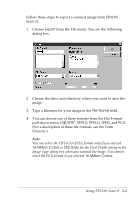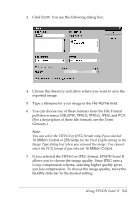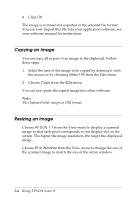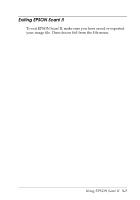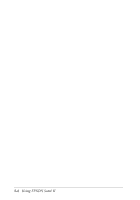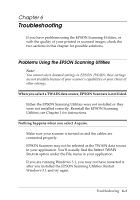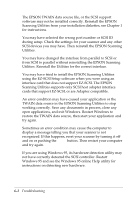Epson Expression 636 User Manual - TWAIN 32 - Page 67
If you selected the TIFF6.0 or JPEG format, EPSON Scan! II, File Name, TIFF5.0, Million Colors
 |
View all Epson Expression 636 manuals
Add to My Manuals
Save this manual to your list of manuals |
Page 67 highlights
3. Click Scan. You see the following dialog box: 4. Choose the directory and drive where you want to save the exported image. 5. Type a filename for your image in the File Name field. 6. You can choose one of these formats from the File Format pull-down menu: DIB, EPSF, TIFF5.0, TIFF6.0, JPEG, and PCX. (For a description of these file formats, see the Term Glossary.) Note: You can select the TIFF6.0 or JPEG format only if you selected 16 Million Colors or 256 Gray for the Pixel Depth setting in the Image Type dialog box when you scanned the image. You cannot select the PCX format if you selected 16 Million Colors. 7. If you selected the TIFF6.0 or JPEG format, EPSON Scan! II allows you to choose the image quality. Since JPEG uses a Lossy compression scheme, selecting higher quality gives you less compression. To choose the image quality, move the Quality slide bar to the desired setting. Using EPSON Scan! II 5-5