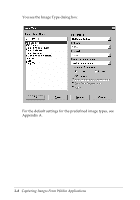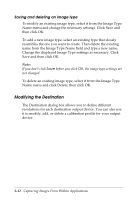Epson Expression 636 User Manual - TWAIN 32 - Page 38
Image Type advanced options, continued, ActionScanner II, ES-1000C - optical resolution
 |
View all Epson Expression 636 manuals
Add to My Manuals
Save this manual to your list of manuals |
Page 38 highlights
Image Type advanced options (continued) Category Option Function Dropout None Includes all color values in a monochrome scan Red Drops out reds so red areas are white in a monochrome scan Green Drops out greens so green areas are white in a monochrome scan Blue Drops out blues so blue areas are white in a monochrome scan Quality & Draft & fast descreening Provides faster scanning at a lower resolution Best & de-screening Produces the best quality scan and, on some scanners**, removes unwanted moiré (interference) patterns from scanned images Scanning Sequence 1 pass Scans the image with a single pass (line sequence) 3 pass Scans the image with three passes (page sequence); available only in 16 million colors B/W Options Text Enhancement Technology Eliminates the document background and raises the recognition accuracy during OCR (Optical Character Recognition) scanning. See page 3-21 for more information. Auto Area Segmentation† Separates text from graphics so that grayscale images are clearer and text recognition is more accurate None Selects no special black and white options * When possible, let your image editing software perform halftoning. ** ActionScanner II, ES-1000C, ES-1200C, and Expression 636. † The Text Enhancement Technology and Auto Area Segmentation options are not available if your scanner does not support these features. The ActionScanner II, ES-1000C, ES-1200C, and Expression 636 scanners support Text Enhancement Technology. The Expression 636 scanner supports Auto Area Segmentation. 3-10 Capturing Images From Within Applications