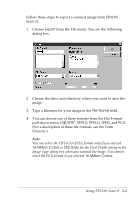Epson Expression 636 User Manual - TWAIN 32 - Page 61
Using Automatic Features, Using Auto Exposure, Using Auto Locate
 |
View all Epson Expression 636 manuals
Add to My Manuals
Save this manual to your list of manuals |
Page 61 highlights
Using Automatic Features The TWAIN advanced screen offers two automatic features: t Auto Exposure, which automatically adjusts the exposure of an image and sets the Highlight and Shadow settings t Auto Locate, which locates and selects the target image in the preview window. Note: When you scan using the easy screen, these automatic features are always in effect. Using Auto Exposure After you preview an image, click the Auto Exposure icon, , to automatically adjust the exposure of the image and the Highlight and Shadow settings in the Image Controls dialog box. Using Auto Locate After you preview an image, click the Auto Locate icon, , to crop out everything on the document table except the image. If a document contains more than one image, use the mouse to roughly define the scan area, then click the Auto Locate icon. Auto Locate defines the image area to include only the images or portions of the image you've selected. Using Special Effects 4-11