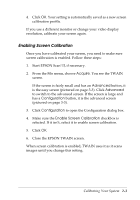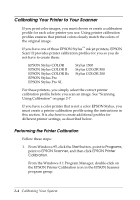Epson Expression 636 User Manual - TWAIN 32 - Page 28
Calibrating Your System, If the colors in your printed image do not closely match the, original
 |
View all Epson Expression 636 manuals
Add to My Manuals
Save this manual to your list of manuals |
Page 28 highlights
4. Click Destination to display the Destination dialog box. 5. In the Destination Name field, select the name of your output device. If you have one of the EPSON Stylus printers listed on page 2-4, select the printer from the Destination Name menu. The Calibration description is assigned automatically. Go to step 8. If you created a custom calibration profile for your printer, type a unique name for the profile in the Destination Name field. Go to step 6. 6. From the Calibration pull-down menu, select the profile name you assigned when you created the profile. 7. Click Save. 8. Click OK. You see the EPSON TWAIN advanced screen. You can now preview or scan your image using the calibration profile for your color printer. r Tip: If the colors in your printed image do not closely match the original, recalibrate your monitor and your printer and try again. 2-8 Calibrating Your System