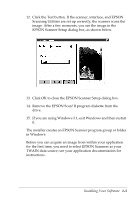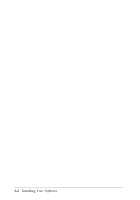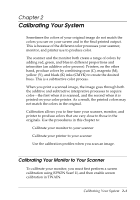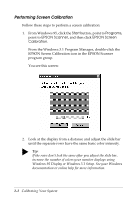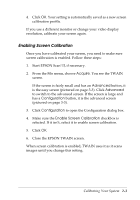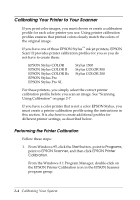Epson Expression 636 User Manual - TWAIN 32 - Page 24
Calibrating Your Printer to Your Scanner, Performing the Printer Calibration
 |
View all Epson Expression 636 manuals
Add to My Manuals
Save this manual to your list of manuals |
Page 24 highlights
Calibrating Your Printer to Your Scanner If you print color images, you must choose or create a calibration profile for each color printer you use. Using printer calibration profiles ensures that printed colors closely match the colors of the original image. If you have one of these EPSON Stylus™ ink jet printers, EPSON Scan! II provides printer calibration profiles for you so you do not have to create them: EPSON Stylus COLOR EPSON Stylus COLOR II EPSON Stylus COLOR IIs EPSON Stylus Pro EPSON Stylus Pro XL Stylus 1500 Stylus COLOR 500 Stylus COLOR 200 For these printers, you simply select the correct printer calibration profile before you scan an image. See "Scanning Using Calibration" on page 2-7. If you have a color printer that is not a color EPSON Stylus, you must create a printer calibration profile using the instructions in this section. It is also best to create additional profiles for different printer settings, as described below. Performing the Printer Calibration Follow these steps: 1. From Windows 95, click the Start button, point to Programs, point to EPSON Scanner, and then click EPSON Printer Calibration. From the Windows 3.1 Program Manager, double-click on the EPSON Printer Calibration icon in the EPSON Scanner program group. 2-4 Calibrating Your System