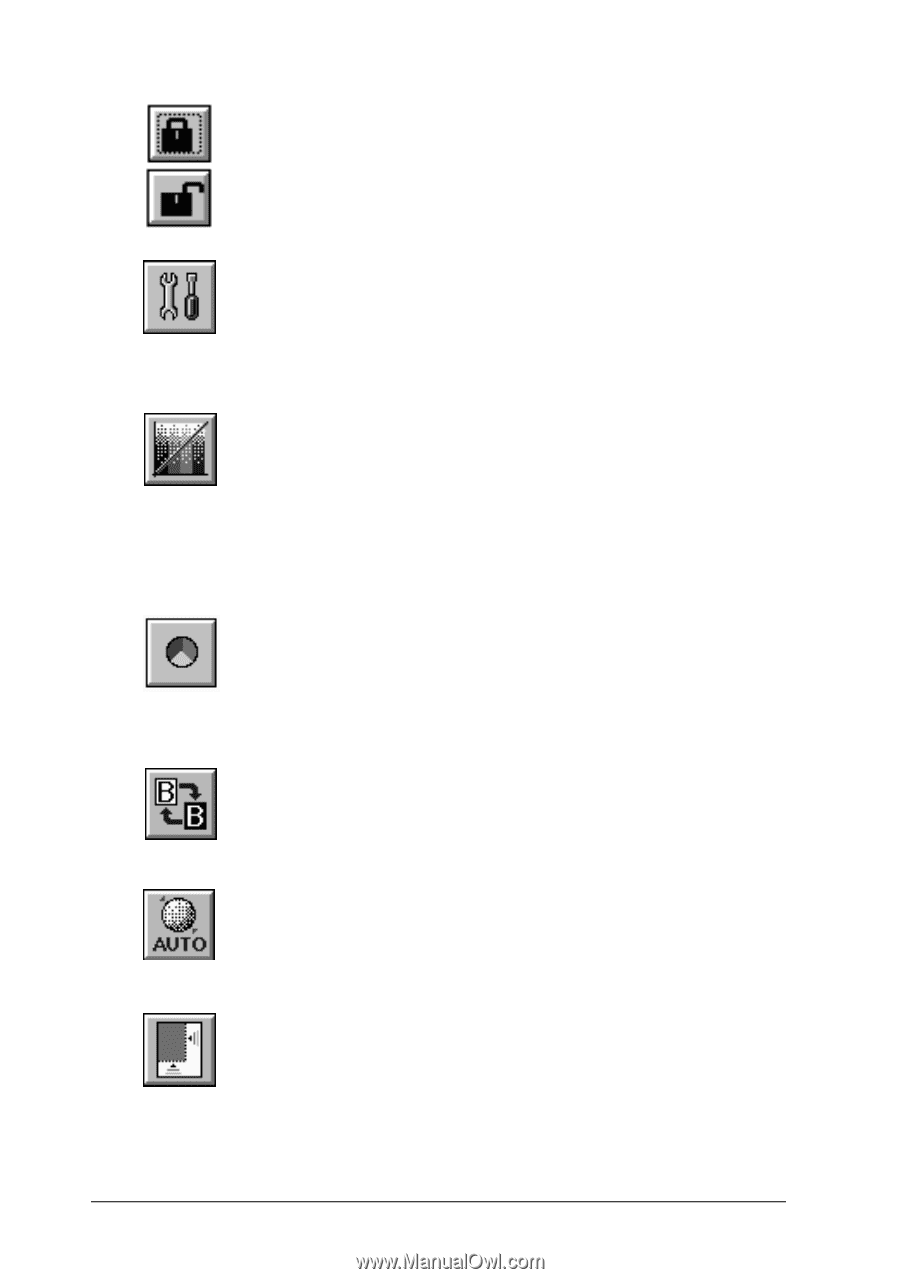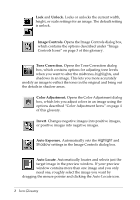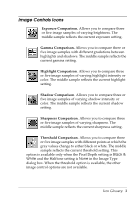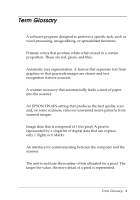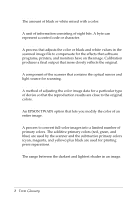Epson Expression 636 User Manual - TWAIN 32 - Page 112
Unlock., Image Controls., Tone Correction., Color Adjustment., Invert, Auto Exposure., Auto Locate
 |
View all Epson Expression 636 manuals
Add to My Manuals
Save this manual to your list of manuals |
Page 112 highlights
Lock and Unlock. Locks or unlocks the current width, height, or scale settings for an image. The default setting is unlock. Image Controls. Opens the Image Controls dialog box, which contains the options described under "Image Controls Icons" on page 3 of this glossary. Tone Correction. Opens the Tone Correction dialog box, which contains options for adjusting tone levels when you want to alter the midtones, highlights, and shadows in an image. This lets you more accurately modify an image to reflect the tones in the original and bring out the details in shadow areas. Color Adjustment. Opens the Color Adjustment dialog box, which lets you adjust colors in an image using the options described "Color Adjustment Icons" on page 4 of this glossary. Invert. Changes negative images into positive images, or positive images into negative images. Auto Exposure. Automatically sets the Highlight and Shadow settings in the Image Controls dialog box. Auto Locate. Automatically locates and selects just the target image in the preview window. If your preview window contains more than one image and you only need one, roughly select the image you want by dragging the mouse pointer and clicking the Auto Locate icon. 2 Icon Glossary