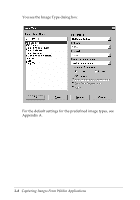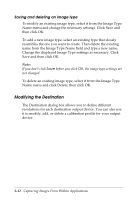Epson Expression 636 User Manual - TWAIN 32 - Page 39
Text Enhancement Technology, Auto Area Segmentation, Black & White, when Pixel Depth is set
 |
View all Epson Expression 636 manuals
Add to My Manuals
Save this manual to your list of manuals |
Page 39 highlights
The following table identifies the options available with each Pixel Depth setting. Since both the Draft & fast and Best & de-screening Quality options are available with all the Pixel Depth settings, the table does not include these options. The table also does not include the Text Enhancement Technology and Auto Area Segmentation options; these are available only when Pixel Depth is set to Black & White. Pixel Depth option selection matrix Pixel Depth Halftone Scanning Dropout Sequence Black & White None Mode A (Hard tone) Mode B (Soft tone) Mode C (Net Screen) Dither A (4 × 4 Bayer) Dither B (4 × 4 Spiral) Dither C (4 × 4 Net Screen) Dither D (8 × 8 Net Screen) None Red Green Blue 1 pass 16 Gray None None Red Green Blue 1 pass 256 Gray None None Red Green Blue 1 pass 8 Color None Mode A (Hard tone) Mode B (Soft tone) Mode C (Net Screen) Dither A (4 × 4 Bayer) Dither B (4 × 4 Spiral) Dither C (4 × 4 Net Screen) Dither D (8 × 8 Net Screen) None 1 pass 256 Color None None 1 pass 16 Million Colors None None 1 pass 3 pass* * When you choose 3 pass, your application does not use the Calibration, Color Filter, or Saturation features in TWAIN; see Chapter 4 for more information. Capturing Images From Within Applications 3-11