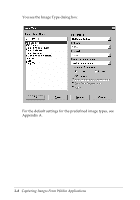Epson Expression 636 User Manual - TWAIN 32 - Page 33
Selecting the Document Source, Selecting the Image Type, Flatbed, Color Photo, Color Drawing, Colors - flatbed scanner
 |
View all Epson Expression 636 manuals
Add to My Manuals
Save this manual to your list of manuals |
Page 33 highlights
Selecting the Document Source If you have the optional automatic document feeder (ADF) or transparency unit installed on your scanner, you can select the option you want to use from the Document Source pull-down menu. Otherwise, leave the Document Source set to Flatbed. The following table describes the available options: Document Source options Source option Function Flatbed Auto Document Feeder* TPU for Pos. Film* Scans the image from the document table Scans images as they feed through the ADF (multipage scanning) Scans a positive image from the transparency unit TPU for Neg. Film* Scans a negative image from the transparency unit * These options are available only when the option is installed on the scanner. Note: When the automatic document feeder is installed, the easy and advanced screens contain checkboxes for selecting one page or all pages in a document. Selecting the Image Type To scan images with satisfactory results, you must select the correct image type option from the Image Type pull-down menu. The following options are available: Color Photo 256 Colors Black & White Photo Color Halftone Copy/Fax Color Drawing Black & White Halftone Line Art OCR Capturing Images From Within Applications 3-5