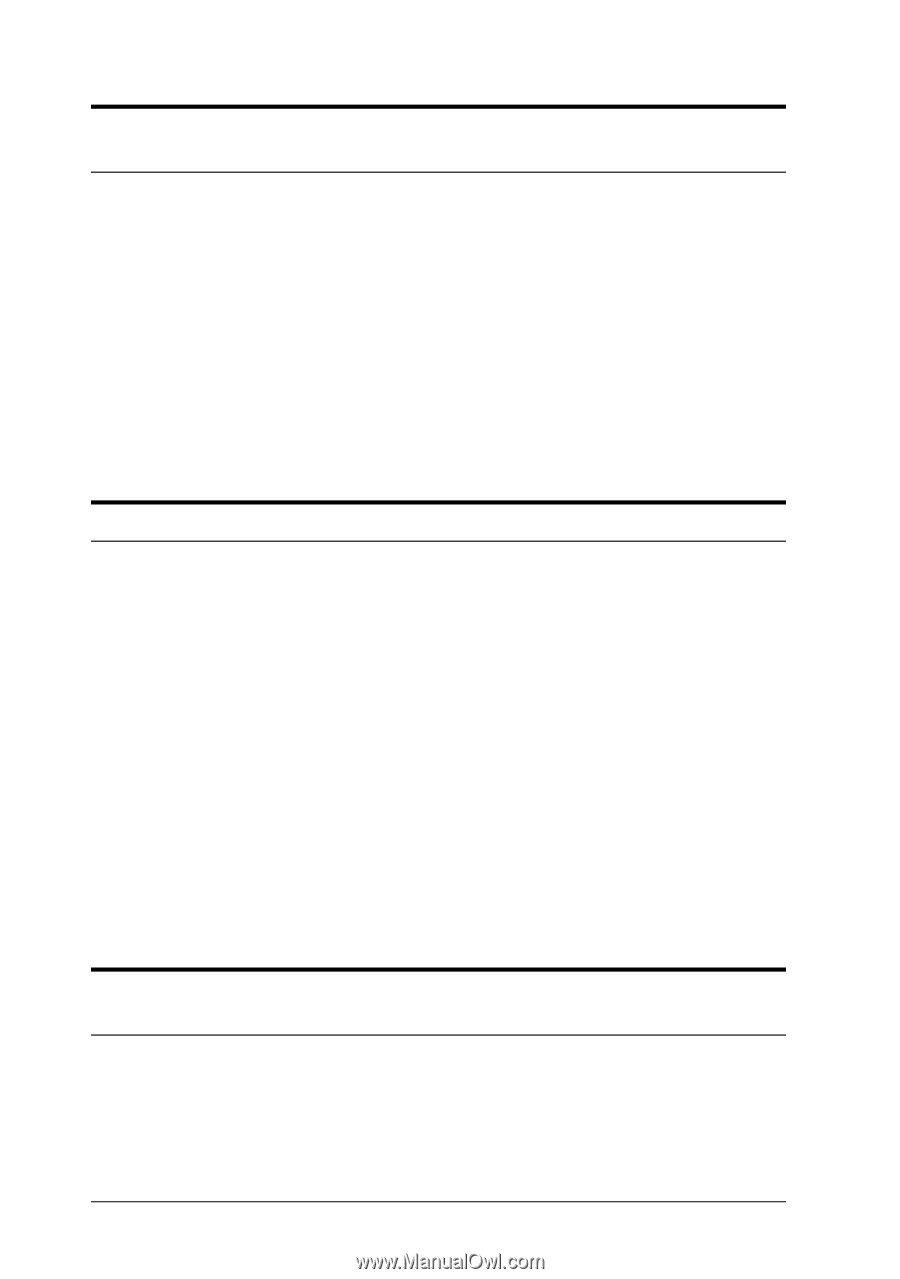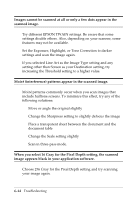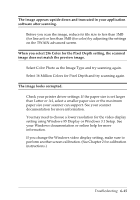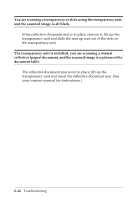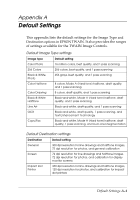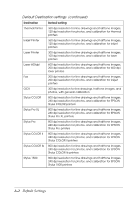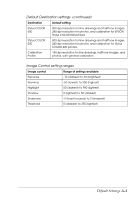Epson Expression 636 User Manual - TWAIN 32 - Page 84
Set the Exposure, Highlight, or Tone Correction to darker
 |
View all Epson Expression 636 manuals
Add to My Manuals
Save this manual to your list of manuals |
Page 84 highlights
Images cannot be scanned at all or only a few dots appear in the scanned image. Try different EPSON TWAIN settings. Be aware that some settings disable others. Also, depending on your scanner, some features may not be available. Set the Exposure, Highlight, or Tone Correction to darker settings and scan the image again. If you selected Line Art as the Image Type setting and any setting other than Screen as your Destination setting, try increasing the Threshold setting to a higher value. Moiré (interference) patterns appear in the scanned image. Moiré patterns commonly occur when you scan images that include halftone screens. To minimize this effect, try any of the following solutions: t Move or angle the original slightly t Change the Sharpness setting to slightly defocus the image t Place a transparent sheet between the document and the document table t Change the Scale setting slightly t Scan in three-pass mode. When you select 16 Gray for the Pixel Depth setting, the scanned image appears black in your application software. Choose 256 Gray for the Pixel Depth setting and try scanning your image again. 6-14 Troubleshooting