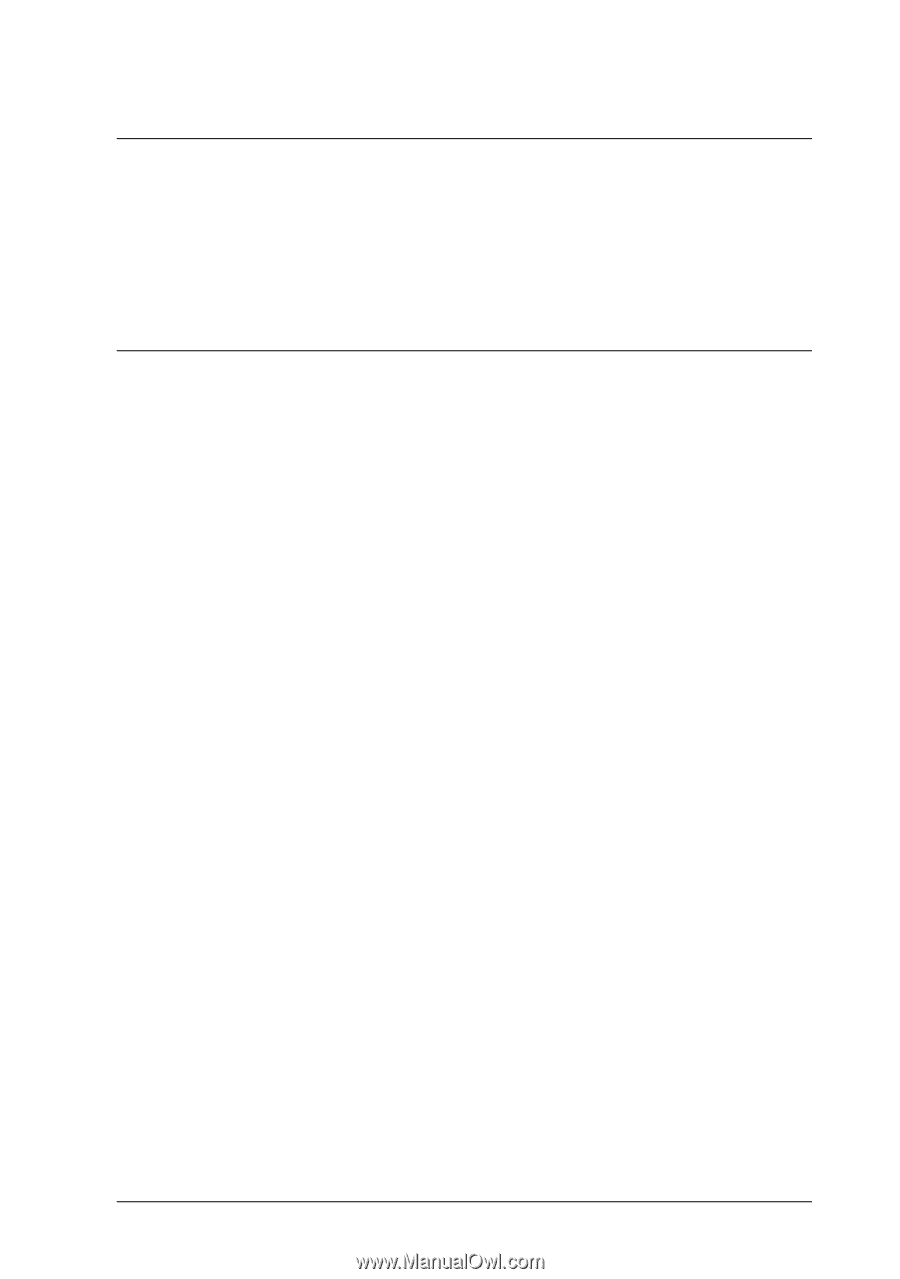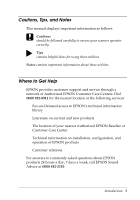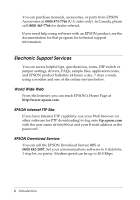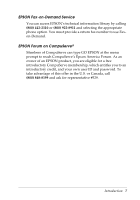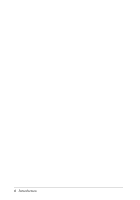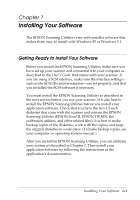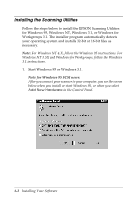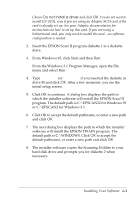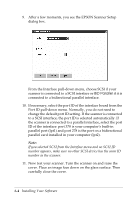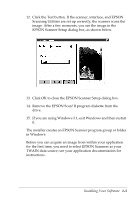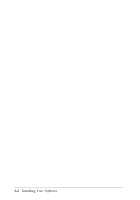Epson Expression 636 User Manual - TWAIN 32 - Page 15
INSTALLING YOUR SOFTWARE, Getting Ready to Install Your Software
 |
View all Epson Expression 636 manuals
Add to My Manuals
Save this manual to your list of manuals |
Page 15 highlights
Chapter 1 Installing Your Software The EPSON Scanning Utilities come with installer software that makes them easy to install with Windows 95 or Windows 3.1. Getting Ready to Install Your Software Before you install the EPSON Scanning Utilities, make sure you have set up your scanner and connected it to your computer as described in the User's Guide that comes with your scanner. If you are using a SCSI interface, make sure the interface settings- such as the SCSI IDs and terminators-are set properly, and that you installed the SCSI software if necessary. You must install the EPSON Scanning Utilities as described in the next section before you use your scanner. It is also best to install the EPSON Scanning Utilities before you install your application software. Check that you have the two 3.5-inch diskettes that come with the scanner and contain the EPSON Scanning Utilities (EPSON Scan! II, EPSON TWAIN, the calibration utilities, and other related files). It is best to make backup copies of the diskettes, work with the copies, and keep the original diskettes in a safe place. (To make backup copies, see your computer or operating system manual.) After you install the EPSON Scanning Utilities, you can calibrate your system as described in Chapter 2. Then install your application software by following the instructions in the application's documentation. Installing Your Software 1-1