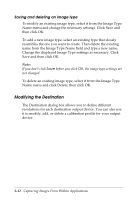Epson Expression 636 User Manual - TWAIN 32 - Page 43
Selecting a calibration profile, Impact Dot Printer
 |
View all Epson Expression 636 manuals
Add to My Manuals
Save this manual to your list of manuals |
Page 43 highlights
r Tip: As a rule of thumb for any image except line art, use scanning resolutions that are one third of your output resolution. For example, use a scanning resolution of up to 110 with a 300 dpi laser printer and up to 170 with a 600 dpi laser printer. For the color EPSON Stylus printers, choose a resolution from 100 to 240 dpi for 720 dpi output and from 100 to 150 dpi for 360 dpi output. r Tip: For printing on a commercial printing press, multiply the lines per inch (lpi) the press prints by 2 to determine your scanning resolution. For example, if your lpi is 150, try scanning at 300 dpi. (If the file size is too large, multiply the lpi by 1.5 to determine the scanning resolution.) r Tip: If you plan to enlarge an image when you print it, scan it at a higher resolution than you normally would. Selecting a calibration profile Use the Calibration pull-down menu to select a predefined or custom calibration profile that matches your output device. TWAIN can then use the profile as it scans to create the best quality image. EPSON TWAIN provides the following predefined calibration profiles: General Screen Impact Dot Printer Thermal Printer Inkjet Printer Laser Printer Laser Printer 600 Stylus COLOR IIs Stylus Pro Stylus Pro XL Stylus 1500 Stylus COLOR Stylus COLOR II Stylus COLOR 200 Stylus COLOR 500 Capturing Images From Within Applications 3-15