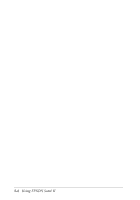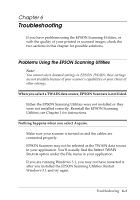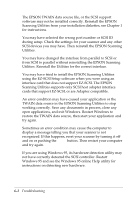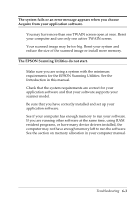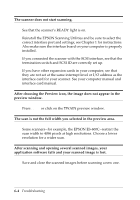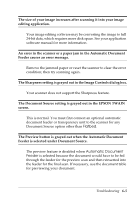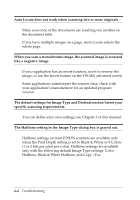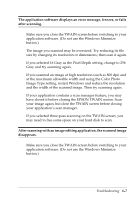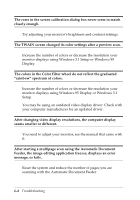Epson Expression 636 User Manual - TWAIN 32 - Page 75
The Sharpness setting is grayed out in the Image Controls dialog box.
 |
View all Epson Expression 636 manuals
Add to My Manuals
Save this manual to your list of manuals |
Page 75 highlights
The size of your image increases after scanning it into your image editing application. Your image editing software may be converting the image to full 24-bit data, which requires more disk space. See your application software manual for more information. An error in the scanner or a paper jam in the Automatic Document Feeder causes an error message. Remove the jammed paper or reset the scanner to clear the error condition; then try scanning again. The Sharpness setting is grayed out in the Image Controls dialog box. Your scanner does not support the Sharpness feature. The Document Source setting is grayed out in the EPSON TWAIN screen. This is normal. You must first connect an optional automatic document feeder or transparency unit to the scanner for any Document Source option other than Flatbed. The Preview button is grayed out when the Automatic Document Feeder is selected under Document Source. The preview feature is disabled when Automatic Document Feeder is selected because the document would have to be fed through the feeder for the preview scan and then reinserted into the feeder for the final scan. If necessary, use the document table for previewing your document. Troubleshooting 6-5