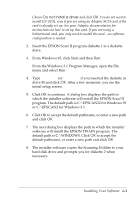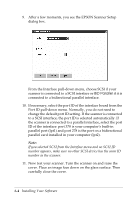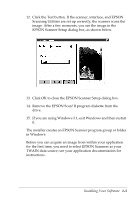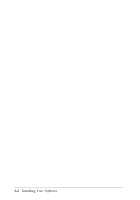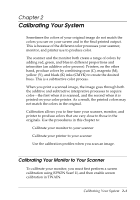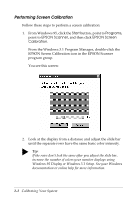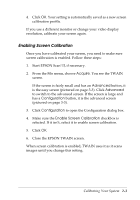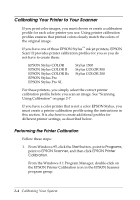Epson Expression 636 User Manual - TWAIN 32 - Page 22
Performing Screen Calibration, Windows 95 Display or Windows 3.1 Setup. See your Windows
 |
View all Epson Expression 636 manuals
Add to My Manuals
Save this manual to your list of manuals |
Page 22 highlights
Performing Screen Calibration Follow these steps to perform a screen calibration: 1. From Windows 95, click the Start button, point to Programs, point to EPSON Scanner, and then click EPSON Screen Calibration. From the Windows 3.1 Program Manager, double-click the EPSON Screen Calibration icon in the EPSON Scanner program group. You see this screen: 2. Look at the display from a distance and adjust the slide bar until the separate rows have the same basic color intensity. r Tip: If the rows don't look the same after you adjust the slide bar, increase the number of colors your monitor displays using Windows 95 Display or Windows 3.1 Setup. See your Windows documentation or online help for more information. 2-2 Calibrating Your System

2-2
Calibrating Your System
Performing Screen Calibration
Follow these steps to perform a screen calibration:
1.
From Windows 95, click the
Start
button
,
point to
Programs
,
point to
EPSON Scanner
, and then click
EPSON Screen
Calibration
.
From the Windows 3.1 Program Manager, double-click the
EPSON Screen Calibration icon in the EPSON Scanner
program group.
You see this screen:
2.
Look at the display from a distance and adjust the slide bar
until the separate rows have the same basic color intensity.
r
Tip
:
If the rows don’t look the same after you adjust the slide bar,
increase the number of colors your monitor displays using
Windows 95 Display or Windows 3.1 Setup. See your Windows
documentation or online help for more information.