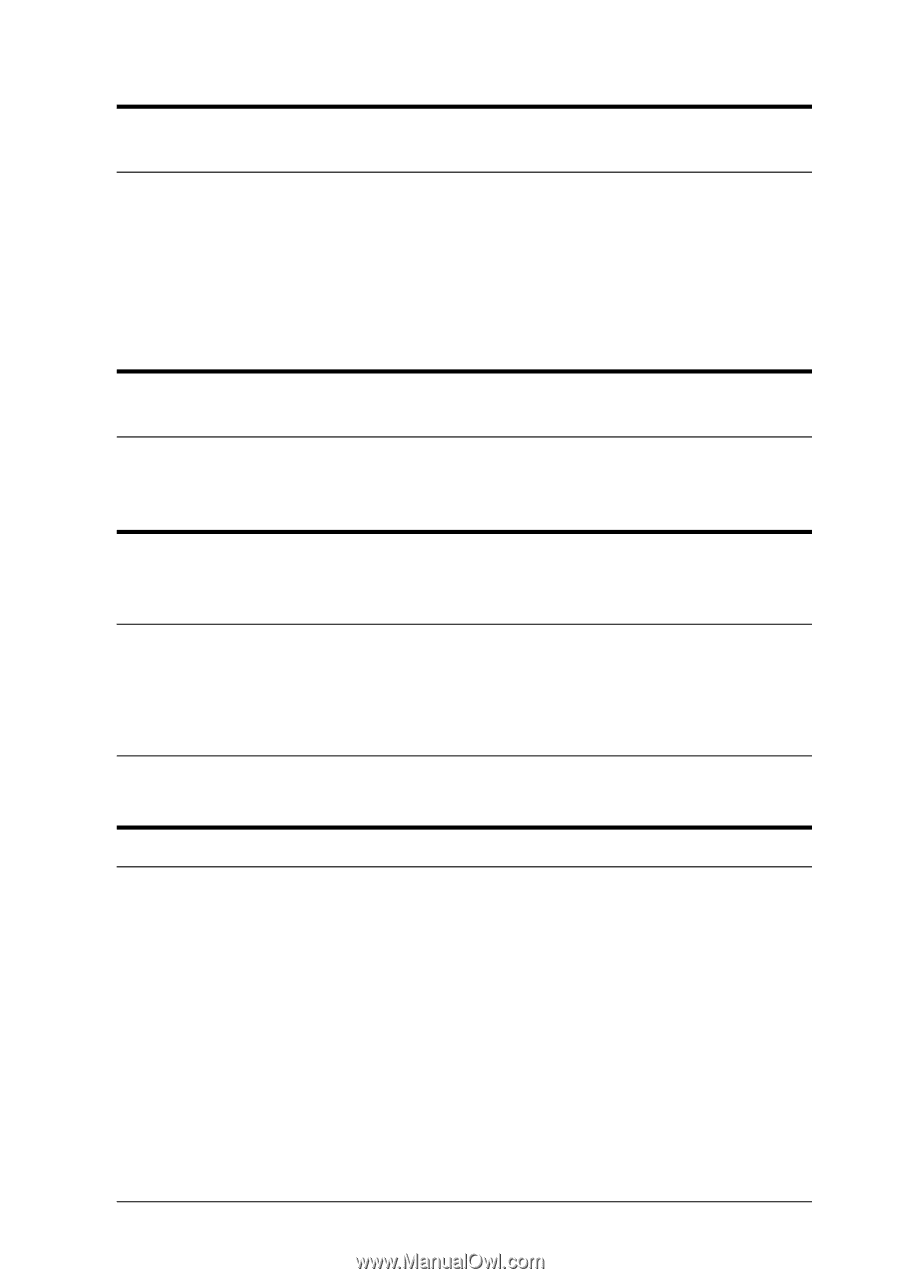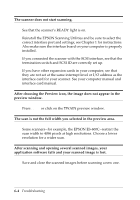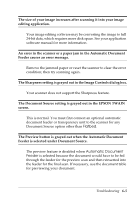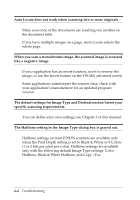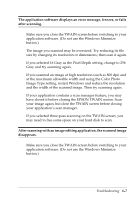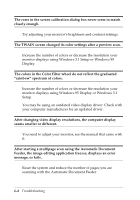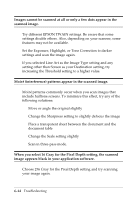Epson Expression 636 User Manual - TWAIN 32 - Page 79
Problems With Image Quality, After changing the Windows video display setting to 1024
 |
View all Epson Expression 636 manuals
Add to My Manuals
Save this manual to your list of manuals |
Page 79 highlights
After closing the EPSON TWAIN screen, a partial image of an application window appears over the scanned image. Use the Up or Down arrow or the mouse to scroll the application's frame and clear the partial image. Check the application software to see if it has viewing or window size options. After you select a part of an image to scan, the scanner does not scan the image correctly. Scan the whole image instead of a portion of it. After changing the Windows video display setting to 1024 × 768 pixels, some icons, boxes, or slide bars in the TWAIN screen look out of proportion. Reset your Windows video display to 800 × 600 pixels. Problems With Image Quality The entire image is distorted or blurred. Make sure that the document is placed flat against the document table. You may have moved the document during scanning. Check the position of the document. See that the scanner is not tilted or placed on an unstable surface. Troubleshooting 6-9