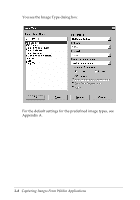Epson Expression 636 User Manual - TWAIN 32 - Page 32
Using the Easy Screen, Capturing Images From Within Applications, To close an active TWAIN window
 |
View all Epson Expression 636 manuals
Add to My Manuals
Save this manual to your list of manuals |
Page 32 highlights
Note: To close an active TWAIN window, click the Close button. Using the Easy Screen The following basic settings are available on the TWAIN easy screen: t Document source t Image type t Destination. You must select the appropriate option for each of these settings as described in this section to successfully scan your image. Then see "Scanning the Image" on page 3-20 to scan your image. 3-4 Capturing Images From Within Applications

3-4
Capturing Images From Within Applications
Note:
To close an active TWAIN window, click the
Close
button.
Using the Easy Screen
The following basic settings are available on the TWAIN easy
screen:
Document source
Image type
Destination.
You must select the appropriate option for each of these settings
as described in this section to successfully scan your image. Then
see “Scanning the Image” on page 3-20 to scan your image.