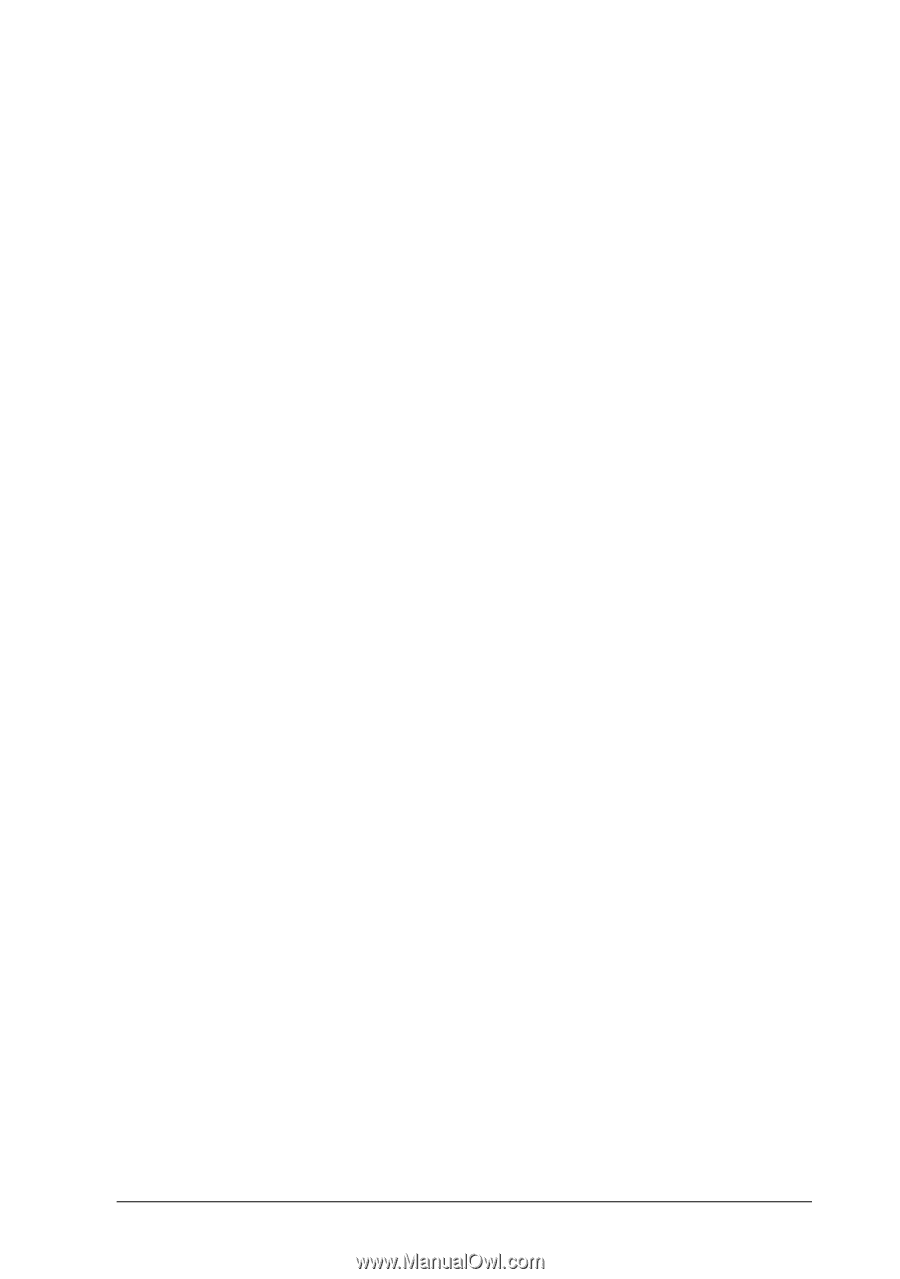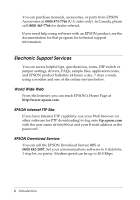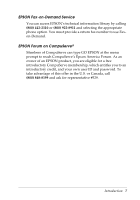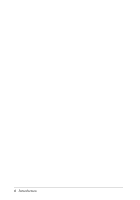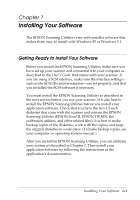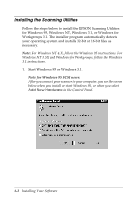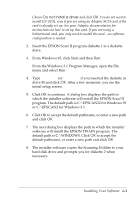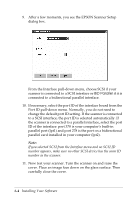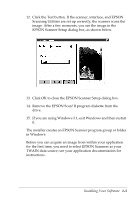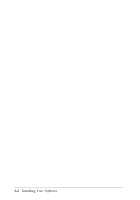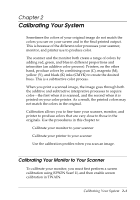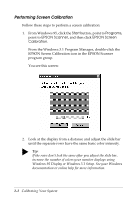Epson Expression 636 User Manual - TWAIN 32 - Page 17
From the Windows 3.1 Program Manager, open the File, or C:\EPSCAN2 for Windows 3.1. - drivers
 |
View all Epson Expression 636 manuals
Add to My Manuals
Save this manual to your list of manuals |
Page 17 highlights
Choose Do not install a driver and click OK. You do not need to install EZ-SCSI, even if you are using an Adaptec SCSI card, if the card is already set up. See your Adaptec documentation for instructions on how to set up this card. If you are using a bidirectional card, you only need to install the card-no software configuration is needed. 2. Insert the EPSON Scan! II program diskette 1 in a diskette drive. 3. From Windows 95, click Start and then Run. From the Windows 3.1 Program Manager, open the File menu and select Run. 4. Type A:\SETUP (or B:\SETUP if you inserted the diskette in drive B) and click OK. After a few moments, you see the initial setup screen. 5. Click OK to continue. A dialog box displays the path in which the installer software will install the EPSON Scan! II program. The default path is C:\EPSCAN32 for Windows 95 or C:\EPSCAN2 for Windows 3.1. 6. Click OK to accept the default pathname, or enter a new path and click OK. 7. The next dialog box displays the path in which the installer software will install the EPSON TWAIN program. The default path is C:\WINDOWS. Click OK to accept the default pathname, or enter a new path and click OK. 8. The installer software copies the Scanning Utilities to your hard disk drive and prompts you for diskette 2 when necessary. Installing Your Software 1-3