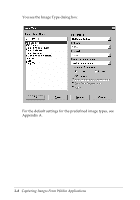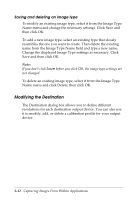Epson Expression 636 User Manual - TWAIN 32 - Page 37
available. The table below describes the Image Type advanced
 |
View all Epson Expression 636 manuals
Add to My Manuals
Save this manual to your list of manuals |
Page 37 highlights
Not all options in the Image Type dialog box are available with all scanners, image types, or Pixel Depth settings. See page 3-11 for more information on when the Pixel Depth settings are available. The table below describes the Image Type advanced options. Image Type advanced options Category Option Function Pixel Depth Black & White Uses a data format of 1 bit/pixel to produce black and white images 16 Gray Uses a data format of 4 bits/pixel to produce 16 shades of gray 256 Gray Uses a data format of 8 bits/pixel to produce 256 shades of gray 8 Color Uses a data format of 1 bit/pixel/color to produce images in 8 colors 256 Color Uses a data format of 8 bits/pixel/color to produce images in 256 colors 16 Million Colors Uses a data format of 8 bits/pixel/color to produce images in 16 million colors Halftone* None Determines tones based on data format Mode A Converts image into a hard tone to produce a distinct image (1 and 2 bits/pixel/color) Mode B Converts image into a softer tone; most suited for images containing large areas of similar tones (1 bit/pixel/color) Mode C Represents images in the same way as the net screen commonly used for newspaper photographs (1 bit/pixel/color) Dither A Expresses halftone in a 4 × 4 bayer dither pattern Dither B Expresses halftone in a 4 × 4 spiral pattern Dither C Expresses halftone in a 4 × 4 net screen dither pattern Dither D Expresses halftone in 8 × 8 net screen dither pattern Capturing Images From Within Applications 3-9