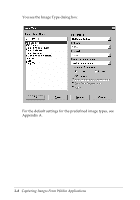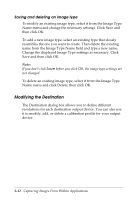Epson Expression 636 User Manual - TWAIN 32 - Page 40
Saving and deleting an image type
 |
View all Epson Expression 636 manuals
Add to My Manuals
Save this manual to your list of manuals |
Page 40 highlights
Saving and deleting an image type To modify an existing image type, select it from the Image Type Name menu and change the necessary settings. Click Save and then click OK. To add a new image type, select an existing type that closely resembles the one you want to create. Then delete the existing name from the Image Type Name field and type a new name. Change the displayed Image Type settings as necessary. Click Save and then click OK. Note: If you don't click Save before you click OK, the image type settings are not changed. To delete an existing image type, select it from the Image Type Name menu and click Delete; then click OK. Modifying the Destination The Destination dialog box allows you to define different resolutions for each destination output device. You can also use it to modify, add, or delete a calibration profile for your output device. 3-12 Capturing Images From Within Applications