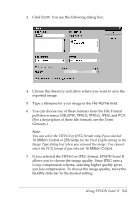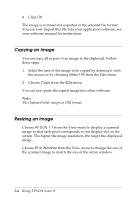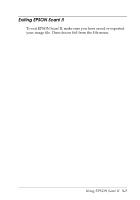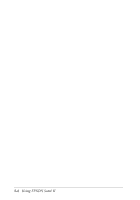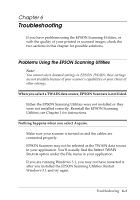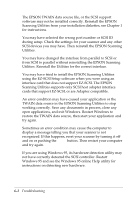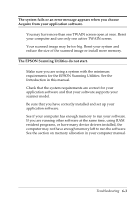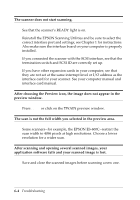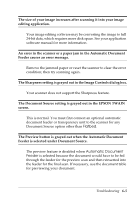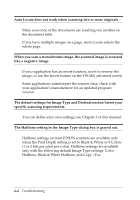Epson Expression 636 User Manual - TWAIN 32 - Page 71
TROUBLESHOOTING, Problems Using the EPSON Scanning Utilities
 |
View all Epson Expression 636 manuals
Add to My Manuals
Save this manual to your list of manuals |
Page 71 highlights
Chapter 6 Troubleshooting If you have problems using the EPSON Scanning Utilities, or with the quality of your printed or scanned images, check the two sections in this chapter for possible solutions. Problems Using the EPSON Scanning Utilities Note: You cannot select dimmed settings in EPSON TWAIN; these settings are not available because of your scanner's capabilities or your choice of other settings. When you select a TWAIN data source, EPSON Scanners is not listed. Either the EPSON Scanning Utilities were not installed or they were not installed correctly. Reinstall the EPSON Scanning Utilities; see Chapter 1 for instructions. Nothing happens when you select Acquire. Make sure your scanner is turned on and the cables are connected properly. EPSON Scanners may not be selected as the TWAIN data source in your application. You'll usually find the Select TWAIN Source option under the File menu in your application. If you are running Windows 3.1, you may not have restarted it after you installed the EPSON Scanning Utilities. Restart Windows 3.1 and try again. Troubleshooting 6-1