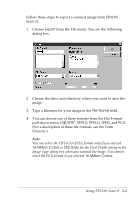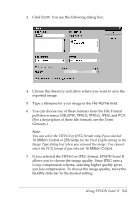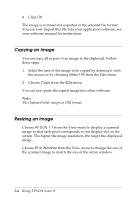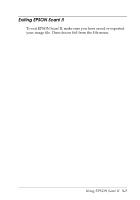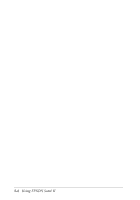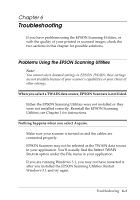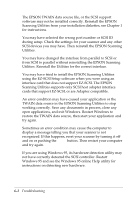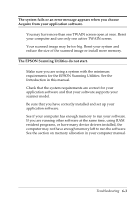Epson Expression 636 User Manual - TWAIN 32 - Page 68
Copying an Image, Using EPSON Scan! II, The clipboard holds images in DIB format.
 |
View all Epson Expression 636 manuals
Add to My Manuals
Save this manual to your list of manuals |
Page 68 highlights
8. Click OK. The image is scanned and exported in the selected file format. You can now import this file into your application software; see your software manual for instructions. Copying an Image You can copy all or part of an image to the clipboard. Follow these steps: 1. Select the area of the image to be copied by defining it with the mouse or by choosing Select All from the Edit menu. 2. Choose Copy from the Edit menu. You can now paste the copied image into other software. Note: The clipboard holds images in DIB format. Resizing an Image Choose All Dots 1:1 from the View menu to display a scanned image so that each pixel corresponds to one display dot on the screen. The higher the image resolution, the larger the displayed image. Choose Fit in Window from the View menu to change the size of the scanned image to match the size of the active window. 5-6 Using EPSON Scan! II