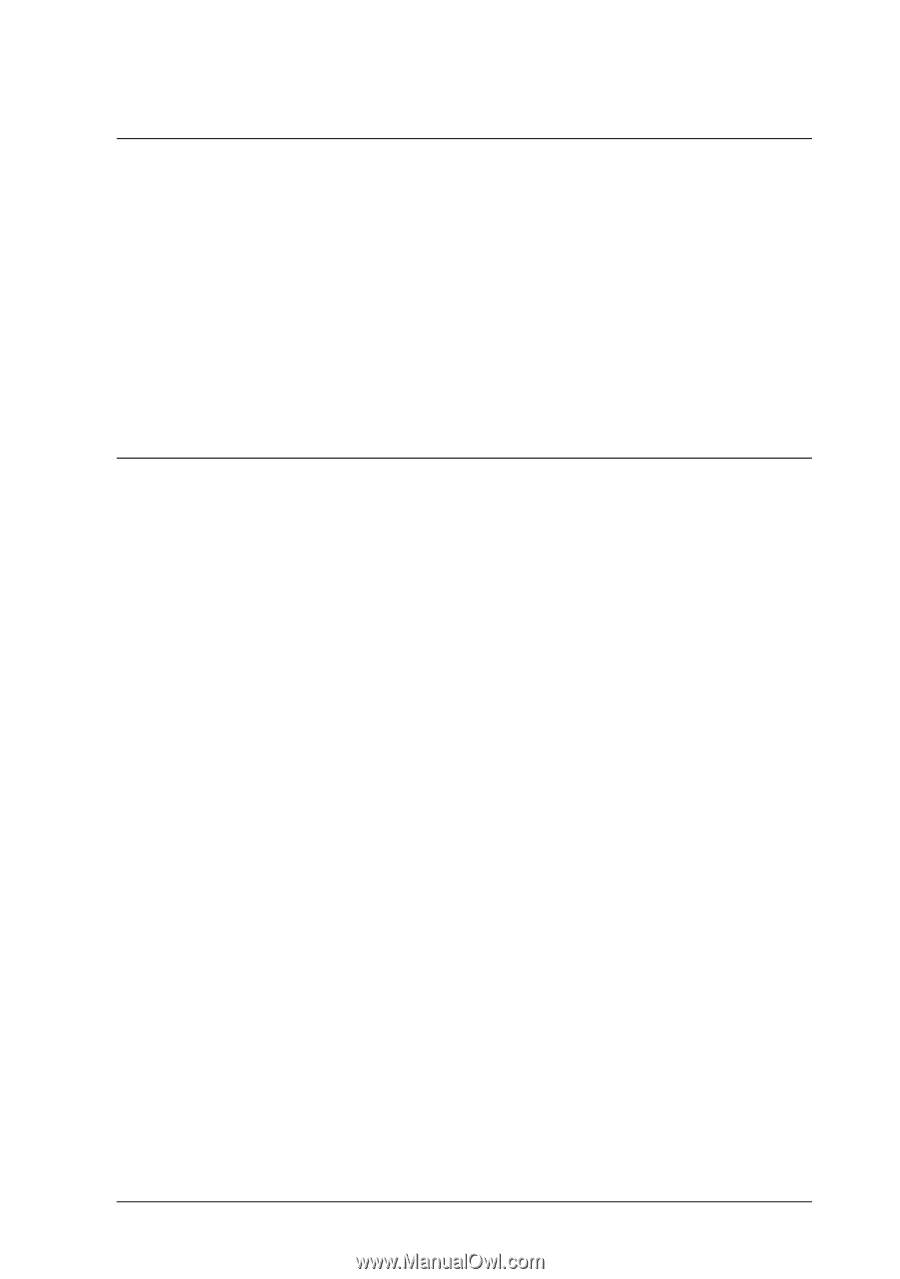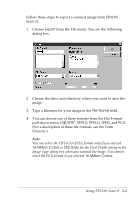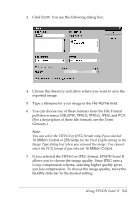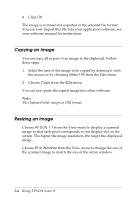Epson Expression 636 User Manual - TWAIN 32 - Page 63
USING EPSON SCAN! II, Saving a Scanned Image
 |
View all Epson Expression 636 manuals
Add to My Manuals
Save this manual to your list of manuals |
Page 63 highlights
Chapter 5 Using EPSON Scan! II You can always scan an image using your TWAIN-compliant image editing application. However, if your application is not TWAIN-compliant, you can use EPSON Scan! II to scan the image and export it in a format your application can open. You can also copy all or part of your image to the clipboard and resize the displayed image for easier viewing. Saving a Scanned Image Before you export an image, you need to save it in its original EPSON Scan! II format. Otherwise, you will not be able to retrieve it again in EPSON Scan! II. Follow these steps: 1. Turn on your scanner and place a document on the scanner's document table. Note: If you start the software before turning on your scanner, the software may not be able to detect the scanner. 2. Start EPSON Scan! II. 3. Select Acquire from the File menu. 4. Click Scan to scan your image. Using EPSON Scan! II 5-1