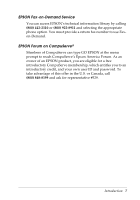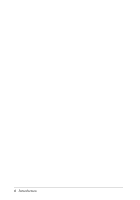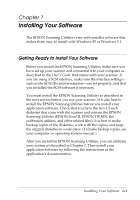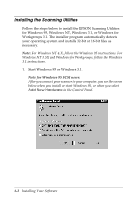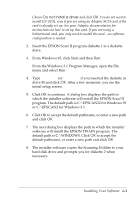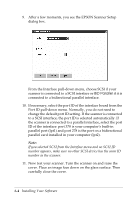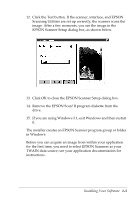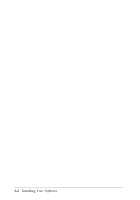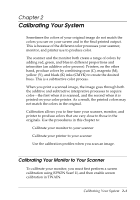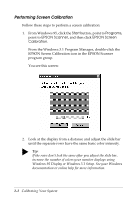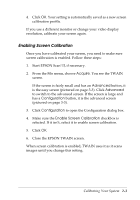Epson Expression 636 User Manual - TWAIN 32 - Page 18
BiD Parallel, number as the scanner.
 |
View all Epson Expression 636 manuals
Add to My Manuals
Save this manual to your list of manuals |
Page 18 highlights
9. After a few moments, you see the EPSON Scanner Setup dialog box. From the Interface pull-down menu, choose SCSI if your scanner is connected to a SCSI interface or BiD Parallel if it is connected to a bidirectional parallel interface. 10. If necessary, select the port ID of the interface board from the Port ID pull-down menu. Normally, you do not need to change the default port ID setting. If the scanner is connected to a SCSI interface, the port ID is selected automatically. If the scanner is connected to a parallel interface, select the port ID of the interface: port 378 is your computer's built-in parallel port (lpt1) and port 278 is the port on a bidirectional parallel card installed in your computer (lpt2). Note: If you selected SCSI from the Interface menu and no SCSI ID number appears, make sure no other SCSI device has the same ID number as the scanner. 11. Now test your scanner. Turn the scanner on and raise the cover. Place an image face down on the glass surface. Then carefully close the cover. 1-4 Installing Your Software