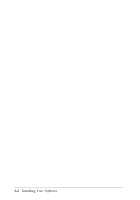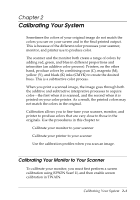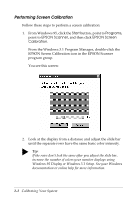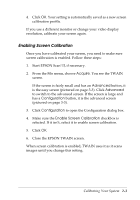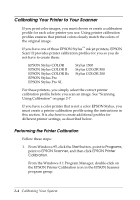Epson Expression 636 User Manual - TWAIN 32 - Page 25
Setup, Print, the back of
 |
View all Epson Expression 636 manuals
Add to My Manuals
Save this manual to your list of manuals |
Page 25 highlights
You see the Print Chart dialog box. 2. Select the printer you want to calibrate from the drop-down menu. Note: You must generate a specific profile for each of your printer's settings. For example, the profile for your printer's coated paper setting and for its plain paper setting may not be the same. To change the printer settings, click the Setup button before printing the calibration chart. 3. Click the Print button to print the calibration chart. (If you have printed the calibration chart before with the same printer, click the Skip button.) Note: To print images on more than one color printer, print a calibration chart on each printer you'll use. If you plan to print the image on a service bureau's color printer, have them print the calibration chart on their printer so you can create a calibration profile for it. r Tip: When you label the printed charts to help you identify which printer produced them, don't write on the chart itself. Write on the back of the page. r Tip: If you plan to print your image on a printing press that requires a four-color separation, you'll need to ask your service bureau or printer to create a color sample using your calibration chart. You can then use that color sample to create a calibration profile. Calibrating Your System 2-5