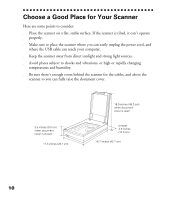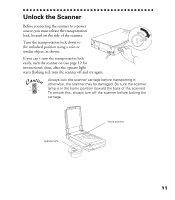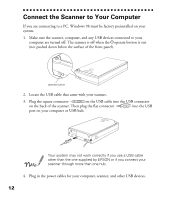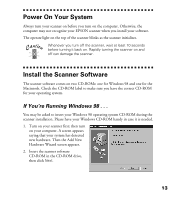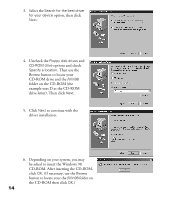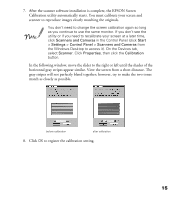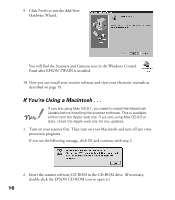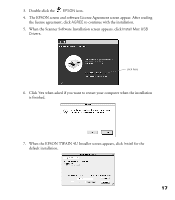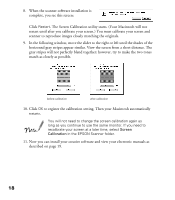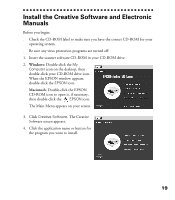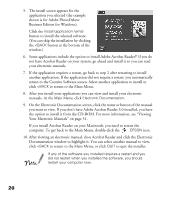Epson Perfection 1200U Scanner Basics - Page 22
gray stripes will not perfectly blend together; however, try to make the two tones
 |
View all Epson Perfection 1200U manuals
Add to My Manuals
Save this manual to your list of manuals |
Page 22 highlights
7. After the scanner software installation is complete, the EPSON Screen Calibration utility automatically starts. You must calibrate your screen and scanner to reproduce images closely matching the originals. You don’t need to change the screen calibration again so long as you continue to use the same monitor. If you don’t see the utility or if you need to recalibrate your screen at a later time, click Scanners and Cameras in the Control Panel (click Start > Settings > Control Panel > Scanners and Cameras from the Windows Desktop to access it). On the Devices tab, select Scanner. Click Properties, then click the Calibration button. In the following window, move the slider to the right or left until the shades of the horizontal gray stripes appear similar. View the screen from a short distance. The gray stripes will not perfectly blend together; however, try to make the two tones match as closely as possible. before calibration after calibration 8. Click OK to register the calibration setting. 15