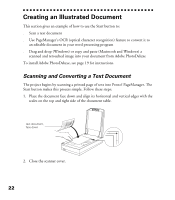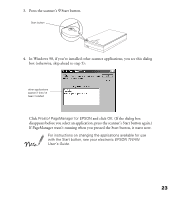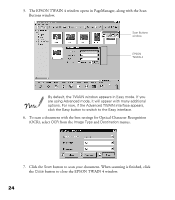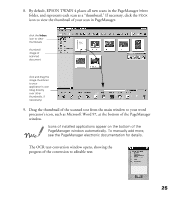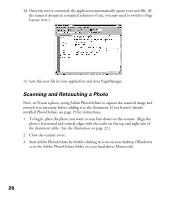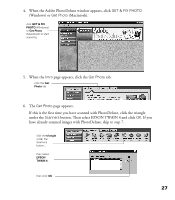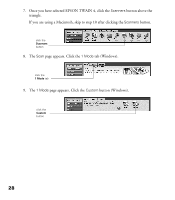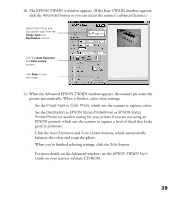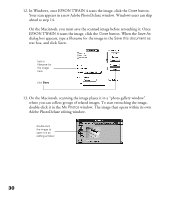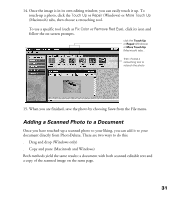Epson Perfection 1200U Scanner Basics - Page 34
If this is the first time you have scanned with PhotoDeluxe, click the triangle - photo windows 7
 |
View all Epson Perfection 1200U manuals
Add to My Manuals
Save this manual to your list of manuals |
Page 34 highlights
4. When the Adobe PhotoDeluxe window appears, click GET & FIX PHOTO (Windows) or Get Photo (Macintosh). click GET & FIX PHOTO (Windows) or Get Photo (Macintosh) to start scanning 5. When the Intro page appears, click the Get Photo tab. click the Get Photo tab 6. The Get Photo page appears. If this is the first time you have scanned with PhotoDeluxe, click the triangle under the Scanners button. Then select EPSON TWAIN 4 and click OK. If you have already scanned images with PhotoDeluxe, skip to step 7. click the triangle under the Scanners button... then select EPSON TWAIN 4... then click OK 27
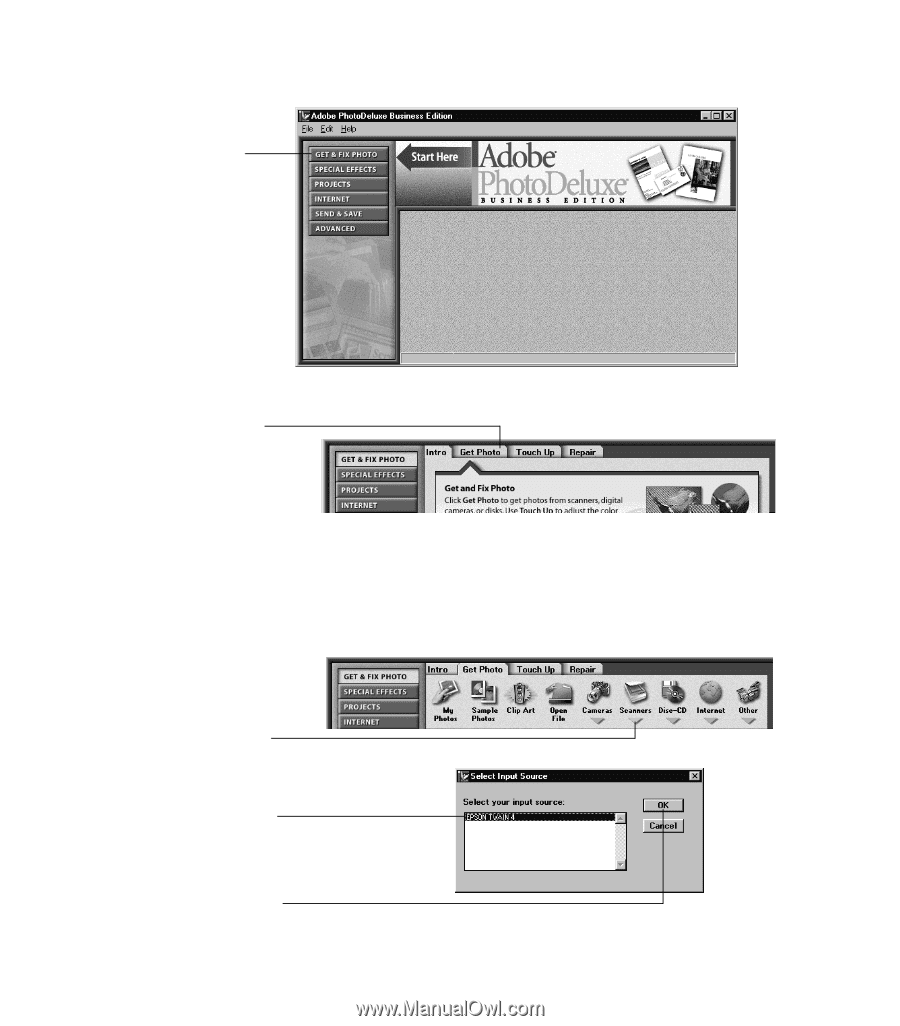
27
4.
When the Adobe PhotoDeluxe window appears, click
GET & FIX PHOTO
(Windows) or
Get Photo
(Macintosh).
5.
When the
Intro
page appears, click the
Get Photo
tab.
6.
The
Get Photo
page appears.
If this is the first time you have scanned with PhotoDeluxe, click the triangle
under the
Scanners
button. Then select EPSON TWAIN 4 and click
OK
. If you
have already scanned images with PhotoDeluxe, skip to step 7.
click
GET & FIX
PHOTO
(Windows)
or
Get Photo
(Macintosh) to start
scanning
click the
Get
Photo
tab
click the
triangle
under the
Scanners
button...
then select
EPSON
TWAIN 4
...
then click
OK