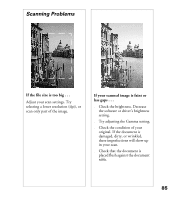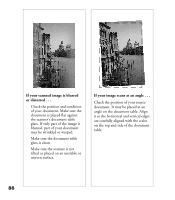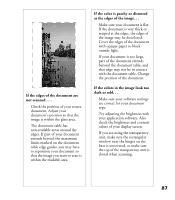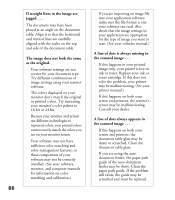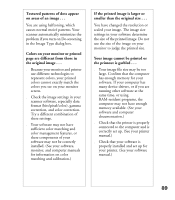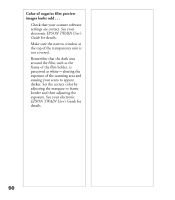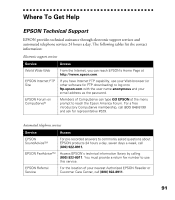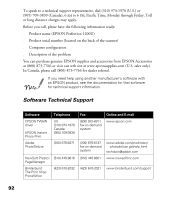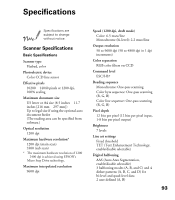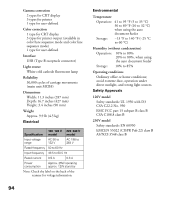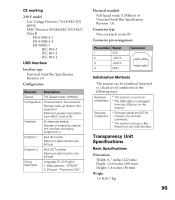Epson Perfection 1200U Scanner Basics - Page 97
Color of negative film preview, images looks odd .., exposure of the scanning area
 |
View all Epson Perfection 1200U manuals
Add to My Manuals
Save this manual to your list of manuals |
Page 97 highlights
Color of negative film preview images looks odd . . . s Check that your scanner software settings are correct. See your electronic EPSON TWAIN User’s Guide for details. s Make sure the narrow window at the top of the transparency unit is not covered. s Remember that the dark area around the film, such as the frame of the film holder, is perceived as white—altering the exposure of the scanning area and causing your scans to appear darker. Set the correct color by adjusting the marquee or frame border and then adjusting the exposure. See your electronic EPSON TWAIN User’s Guide for details. 90
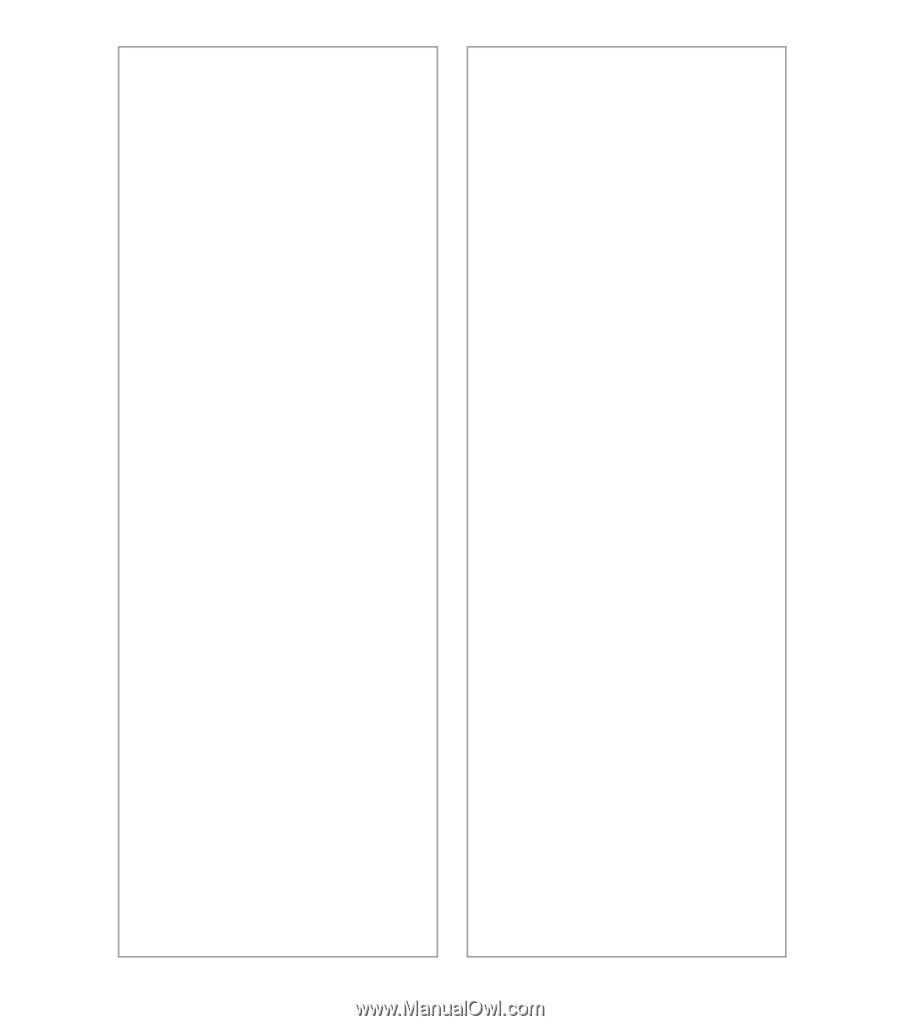
90
Color of negative film preview
images looks odd . . .
■
Check that your scanner software
settings are correct. See your
electronic
EPSON TWAIN User±s
Guide
for details.
■
Make sure the narrow window at
the top of the transparency unit is
not covered.
■
Remember that the dark area
around the film, such as the
frame of the film holder, is
perceived as white²altering the
exposure of the scanning area and
causing your scans to appear
darker. Set the correct color by
adjusting the marquee or frame
border and then adjusting the
exposure. See your electronic
EPSON TWAIN User±s Guide
for
details.