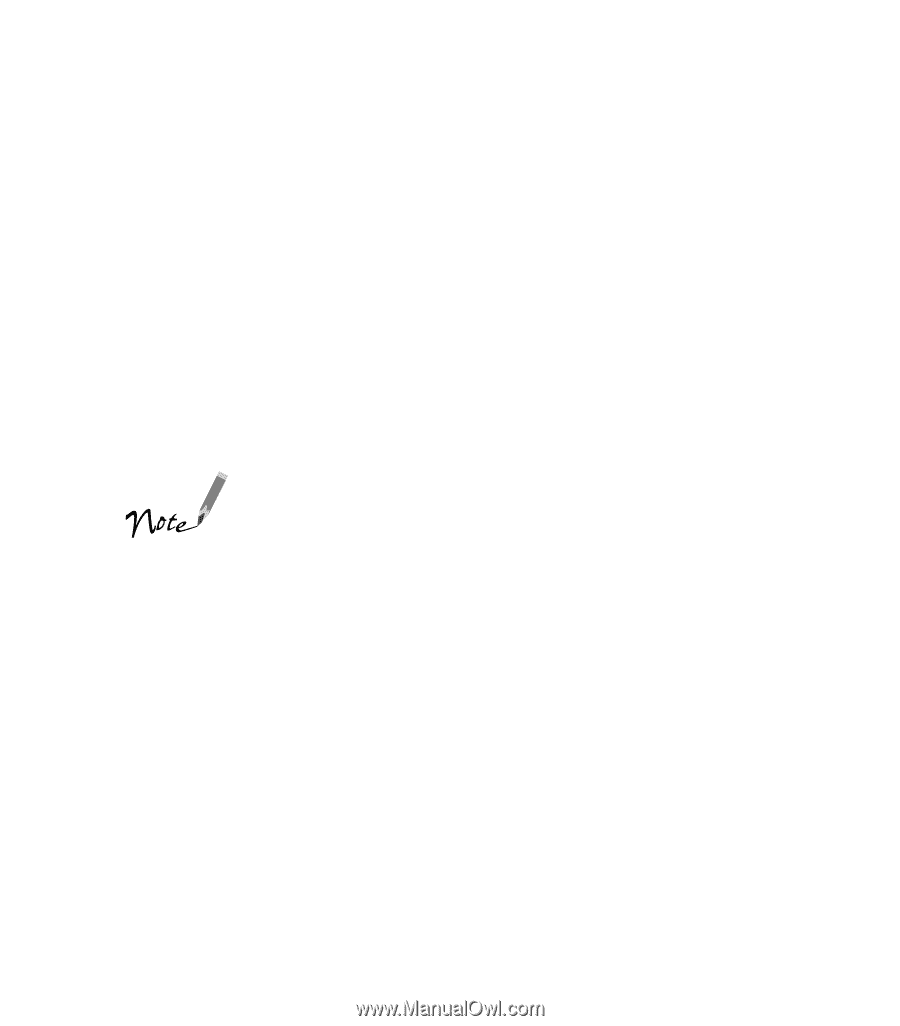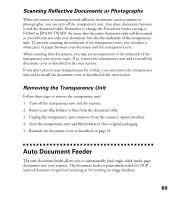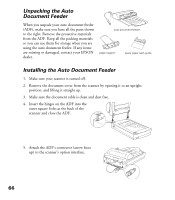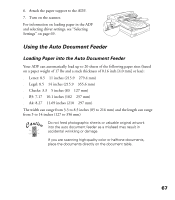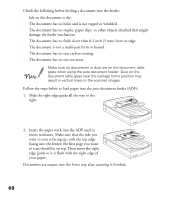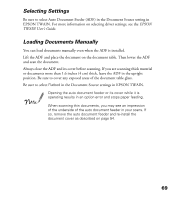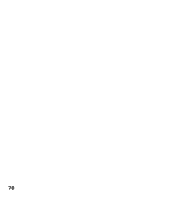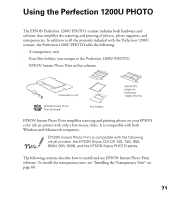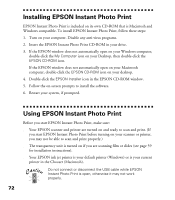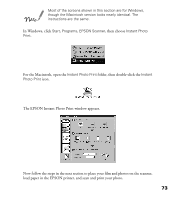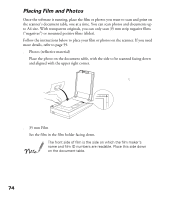Epson Perfection 1200U Scanner Basics - Page 76
Selecting Settings, Loading Documents Manually, or documents more than 1.6 inches 4 cm thick - twain driver
 |
View all Epson Perfection 1200U manuals
Add to My Manuals
Save this manual to your list of manuals |
Page 76 highlights
Selecting Settings Be sure to select Auto Document Feeder (ADF) in the Document Source setting in EPSON TWAIN. For more information on selecting driver settings, see the EPSON TWAIN User’s Guide. Loading Documents Manually You can load documents manually even when the ADF is installed. Lift the ADF and place the document on the document table. Then lower the ADF and scan the document. Always close the ADF and its cover before scanning. If you are scanning thick material or documents more than 1.6 inches (4 cm) thick, leave the ADF in the upright position. Be sure to cover any exposed areas of the document table glass. Be sure to select Flatbed in the Document Source settings in EPSON TWAIN. Opening the auto document feeder or its cover while it is operating results in an option error and stops paper feeding. When scanning thin documents, you may see an impression of the underside of the auto document feeder in your scans. If so, remove the auto document feeder and re-install the document cover as described on page 54. 69