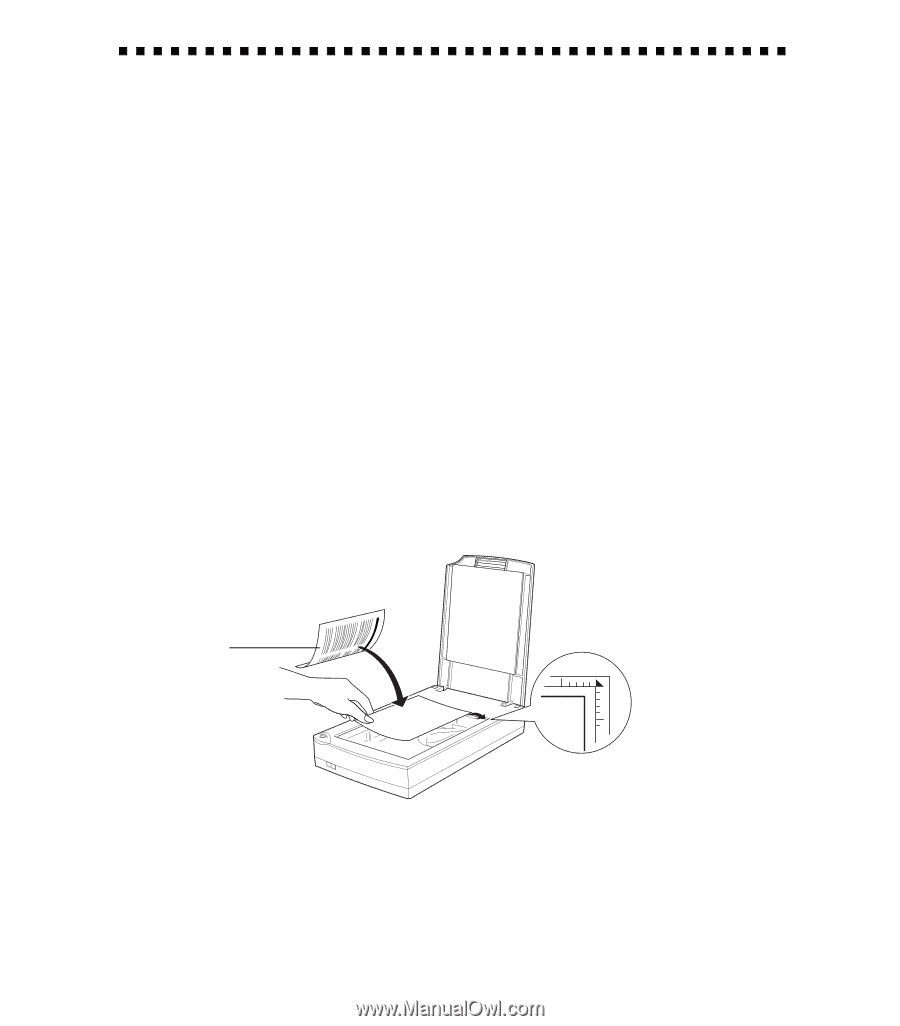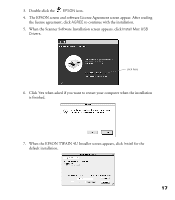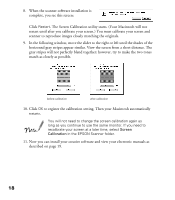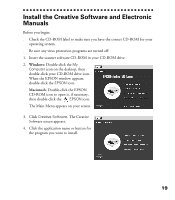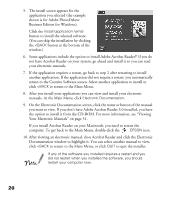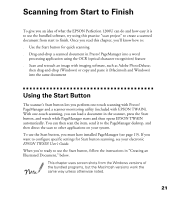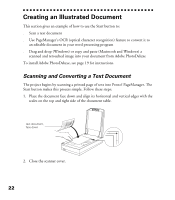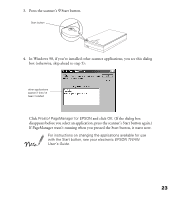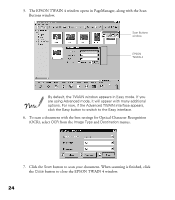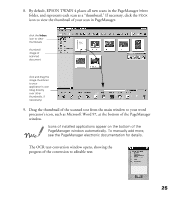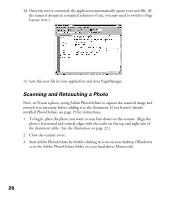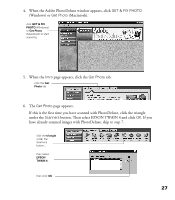Epson Perfection 1200U Scanner Basics - Page 29
Creating an Illustrated Document, Scanning and Converting a Text Document
 |
View all Epson Perfection 1200U manuals
Add to My Manuals
Save this manual to your list of manuals |
Page 29 highlights
Creating an Illustrated Document This section gives an example of how to use the Start button to: s Scan a text document s Use PageManager’s OCR (optical character recognition) feature to convert it to an editable document in your word processing program s Drag and drop (Windows) or copy and paste (Macintosh and Windows) a scanned and retouched image into your document from Adobe PhotoDeluxe To install Adobe PhotoDeluxe, see page 19 for instructions. Scanning and Converting a Text Document The project begins by scanning a printed page of text into Presto! PageManager. The Start button makes this process simple. Follow these steps: 1. Place the document face down and align its horizontal and vertical edges with the scales on the top and right side of the document table. text document, face down 2. Close the scanner cover. 22