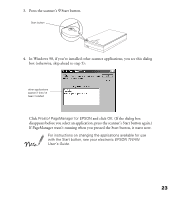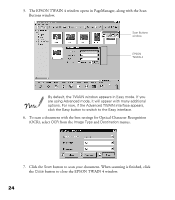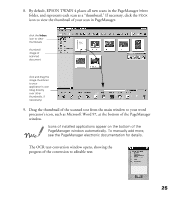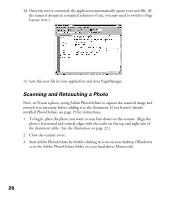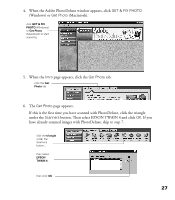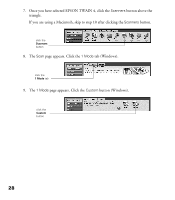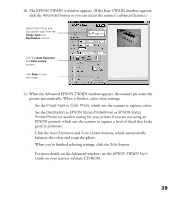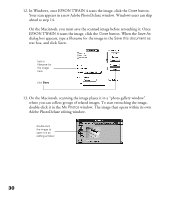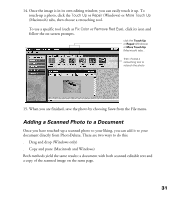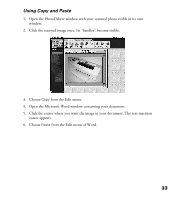Epson Perfection 1200U Scanner Basics - Page 35
If you are using a Macintosh, skip to step 10 after clicking the, tab Windows.
 |
View all Epson Perfection 1200U manuals
Add to My Manuals
Save this manual to your list of manuals |
Page 35 highlights
7. Once you have selected EPSON TWAIN 4, click the Scanners button above the triangle. If you are using a Macintosh, skip to step 10 after clicking the Scanners button. click the Scanners button 8. The Scan page appears. Click the 1 Mode tab (Windows). click the 1 Mode tab 9. The 1 Mode page appears. Click the Custom button (Windows). click the Custom button 28
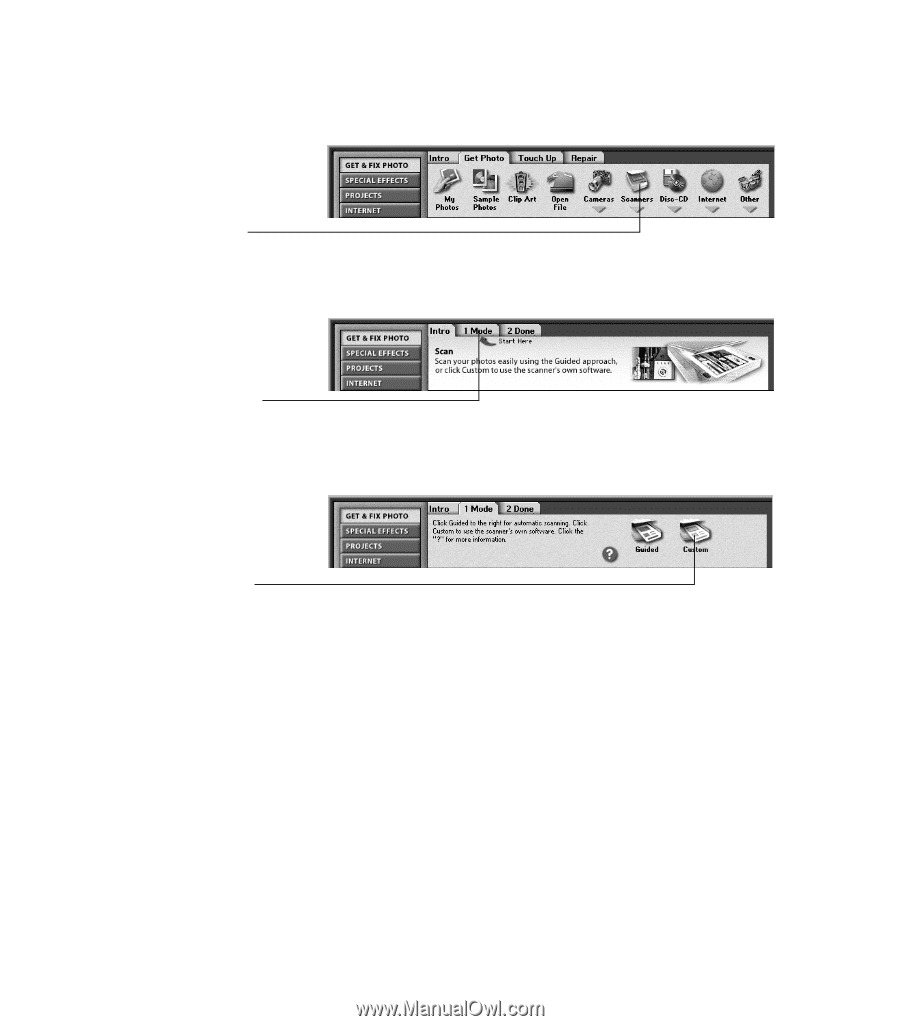
28
7.
Once you have selected EPSON TWAIN 4, click the
Scanners
button above the
triangle.
If you are using a Macintosh, skip to step 10 after clicking the
Scanners
button.
8.
The
Scan
page appears. Click the
1 Mode
tab (Windows).
9.
The
1 Mode
page appears. Click the
Custom
button (Windows).
click the
Scanners
button
click the
1 Mode
tab
click the
Custom
button