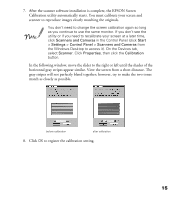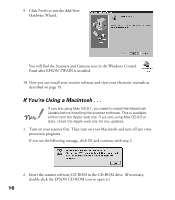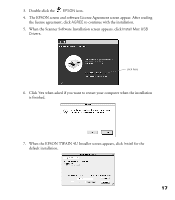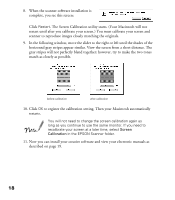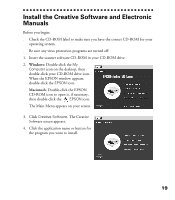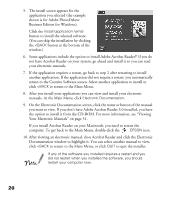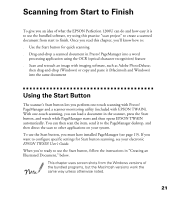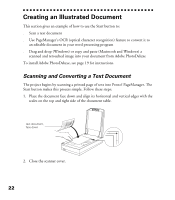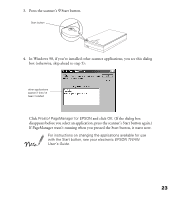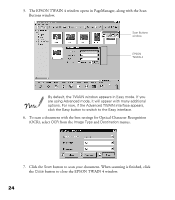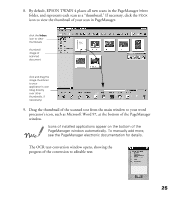Epson Perfection 1200U Scanner Basics - Page 27
Your Electronic Manuals´ on Business Edition for Windows.
 |
View all Epson Perfection 1200U manuals
Add to My Manuals
Save this manual to your list of manuals |
Page 27 highlights
5. The install screen appears for the application you selected (the example shown is for Adobe PhotoDeluxe Business Edition for Windows). Click the Install (application name) button to install the selected software. (You can skip the installation by clicking the
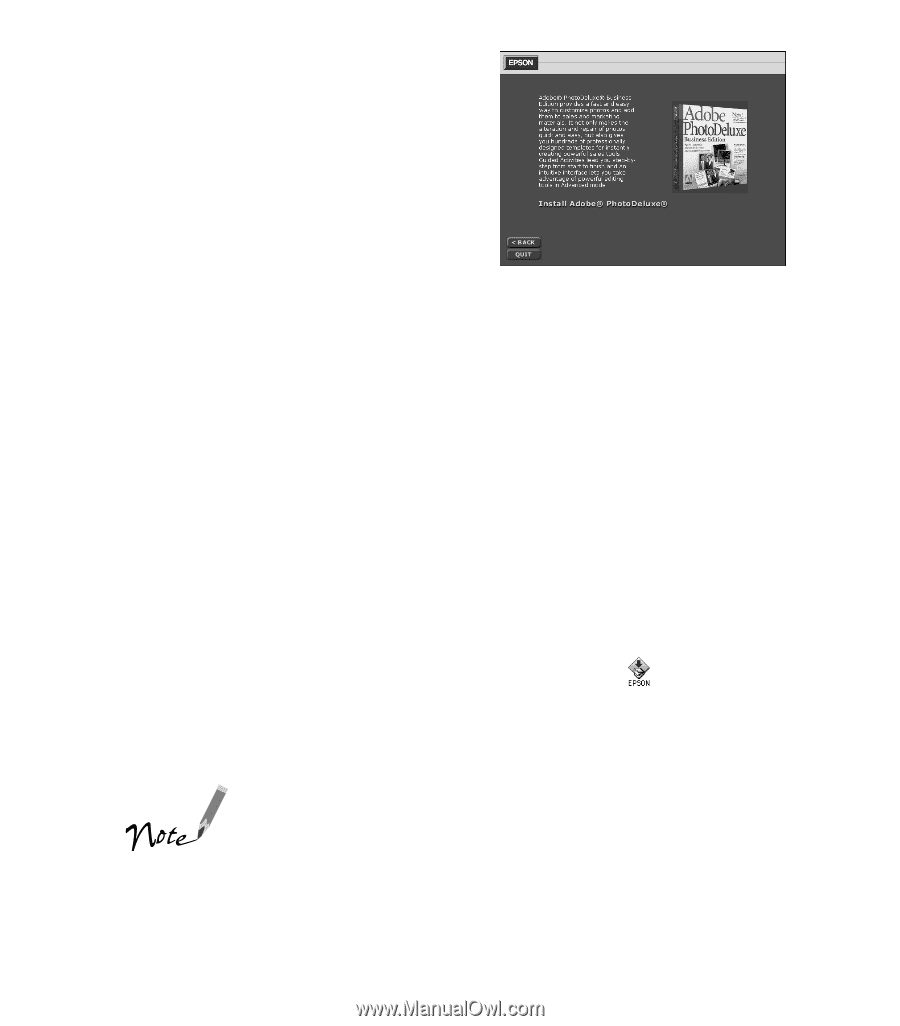
20
5.
The install screen appears for the
application you selected (the example
shown is for Adobe PhotoDeluxe
Business Edition for Windows).
Click the
Install (
application name
)
button to install the selected software.
(You can skip the installation by clicking
the
<BACK
button at the bottom of the
window.)
6.
Some applications include the option to install Adobe Acrobat Reader.
fi
If you do
not have Acrobat Reader on your system, go ahead and install it so you can read
your electronic manuals.
7.
If the application requires a restart, go back to step 2 after restarting to install
another application. If the application did not require a restart, you automatically
return to the Creative Software screen. Select another application to install or
click
<BACK
to return to the Main Menu.
8.
After you install your applications you can view and install your electronic
manuals. At the Main Menu, click
Electronic Documentation
.
9.
On the Electronic Documentation screen, click the name or button of the manual
you want to view. If you don±t have Adobe Acrobat Reader 3.0 installed, you have
the option to install it from the CD-ROM. For more information, see ³Viewing
Your Electronic Manuals´ on page 51.
If you install Acrobat Reader on your Macintosh, you need to restart the
computer. To get back to the Main Menu, double-click the
EPSON
icon.
10. After viewing an electronic manual, close Acrobat Reader and click the Electronic
Documentation window to highlight it. You can select another manual to view,
click
<BACK
to return to the Main Menu, or click
QUIT
to quit the installer.
If any of the software you installed requires a restart and you
did not restart when you installed the software, you should
restart your computer now.