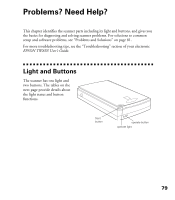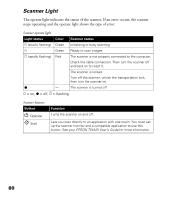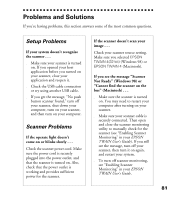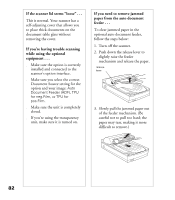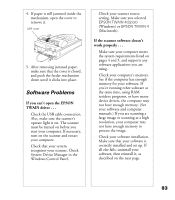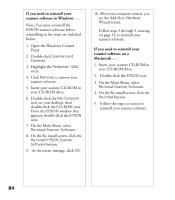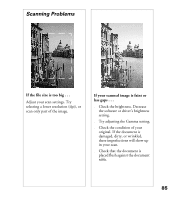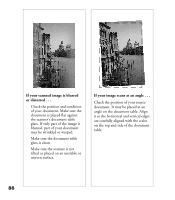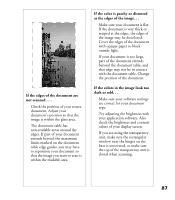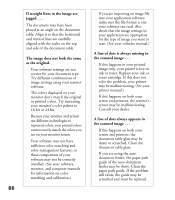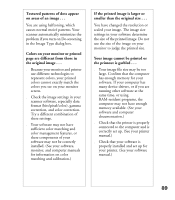Epson Perfection 1200U Scanner Basics - Page 91
On the Main Menu, select, see the Add New Hardware
 |
View all Epson Perfection 1200U manuals
Add to My Manuals
Save this manual to your list of manuals |
Page 91 highlights
If you need to reinstall your scanner software in Windows . . . Note: You must uninstall the EPSON scanner software before reinstalling it; the steps are included below. 1. Open the Windows Control Panel. 2. Double-click Scanners and Cameras. 3. Highlight the Perfection 1200 entry. 4. Click Remove to remove your scanner software. 5. Insert your scanner CD-ROM in your CD-ROM drive. 6. Double-click the My Computer icon on your desktop, then double-click the CD-ROM icon. From the EPSON window that appears, double-click the EPSON icon. 7. On the Main Menu, select Re-install Scanner Software. 8. On the Re-install screen, click the Re-install EPSON Scanner Software button. 9. At the restart message, click OK. 10. After your computer restarts, you see the Add New Hardware Wizard screen. Follow steps 3 through 9, starting on page 14 to reinstall your scanner software. If you need to reinstall your scanner software on a Macintosh . . . 1. Insert your scanner CD-ROM in your CD-ROM drive. 2. Double-click the EPSON icon. 3. On the Main Menu, select Re-install Scanner Software. 4. On the Re-install screen, click the Re-install button. 5. Follow the steps on screen to reinstall your scanner software. 84