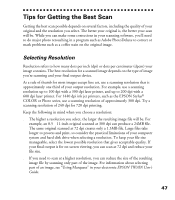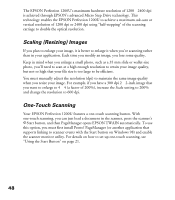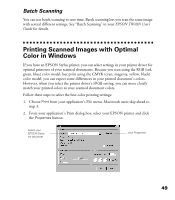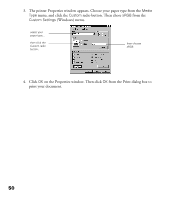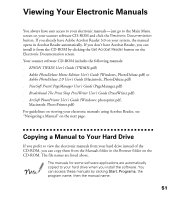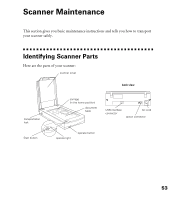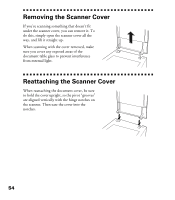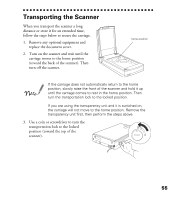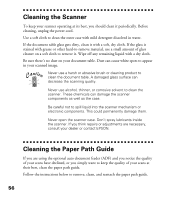Epson Perfection 1200U Scanner Basics - Page 58
Viewing Your Electronic Manuals, Copying a Manual to Your Hard Drive
 |
View all Epson Perfection 1200U manuals
Add to My Manuals
Save this manual to your list of manuals |
Page 58 highlights
Viewing Your Electronic Manuals You always have easy access to your electronic manuals—just go to the Main Menu screen on your scanner software CD-ROM and click the Electronic Documentation button. If you already have Adobe Acrobat Reader 3.0 on your system, the manual opens in Acrobat Reader automatically. If you don’t have Acrobat Reader, you can install it from the CD-ROM by clicking the Get Acrobat Reader button on the Electronic Documentation screen. Your scanner software CD-ROM includes the following manuals: s EPSON TWAIN User’s Guide (TWAIN.pdf) s Adobe PhotoDeluxe Home Edition User’s Guide (Windows, PhotoDeluxe.pdf) or Adobe PhotoDeluxe 2.0 User’s Guide (Macintosh, PhotoDeluxe.pdf) s NewSoft Presto! PageManager User’s Guide (PageManager.pdf) s BrØderbund The Print Shop PressWriter User’s Guide (PressWriter.pdf) s ArcSoft PhotoPrinter User’s Guide (Windows: photoprint.pdf, Macintosh: PhotoPrinter.pdf) For guidelines on viewing your electronic manuals using Acrobat Reader, see “Navigating a Manual” on the next page. Copying a Manual to Your Hard Drive If you prefer to view the electronic manuals from your hard drive instead of the CD-ROM, you can copy them from the Manuals folder in the Browser folder on the CD-ROM. The file names are listed above. The manuals for some software applications are automatically copied to your hard drive when you install the software. You can access these manuals by clicking Start, Programs, the program name, then the manual name. 51