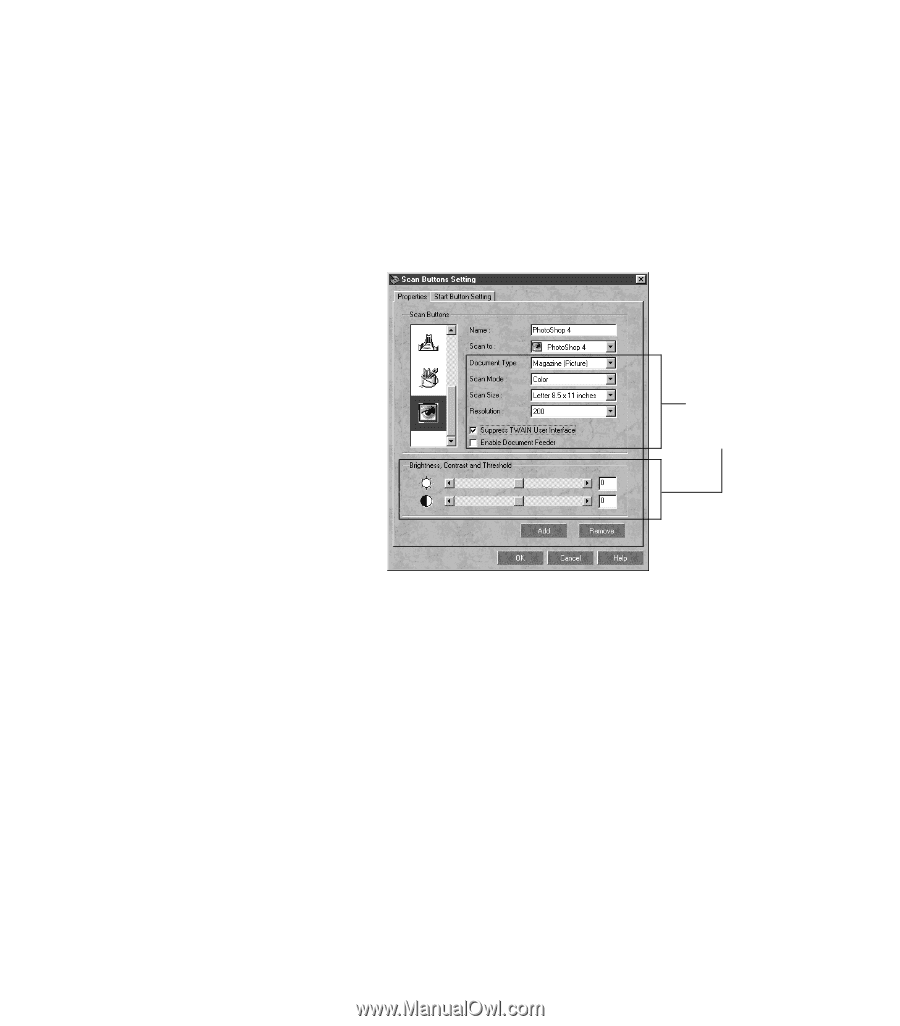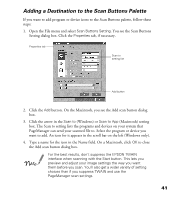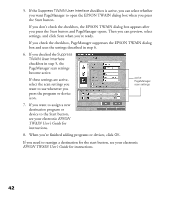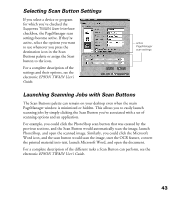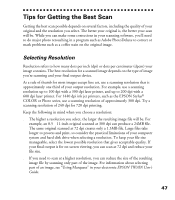Epson Perfection 1200U Scanner Basics - Page 49
If you want to assign a new, press the program or device
 |
View all Epson Perfection 1200U manuals
Add to My Manuals
Save this manual to your list of manuals |
Page 49 highlights
5. If the Suppress TWAIN User Interface checkbox is active, you can select whether you want PageManager to open the EPSON TWAIN dialog box when you press the Start button. If you don’t check the checkbox, the EPSON TWAIN dialog box appears after you press the Start button and PageManager opens. Then you can preview, select settings, and click Scan when you’re ready. If you check the checkbox, PageManager suppresses the EPSON TWAIN dialog box and uses the settings described in step 6. 6. If you checked the Suppress TWAIN User Interface checkbox in step 5, the PageManager scan settings become active. If these settings are active, select the scan settings you want to use whenever you press the program or device icon. active PageManager scan settings 7. If you want to assign a new destination program or device to the Start button, see your electronic EPSON TWAIN User’s Guide for instructions. 8. When you’re finished adding programs or devices, click OK. If you need to reassign a destination for the start button, see your electronic EPSON TWAIN User’s Guide for instructions. 42