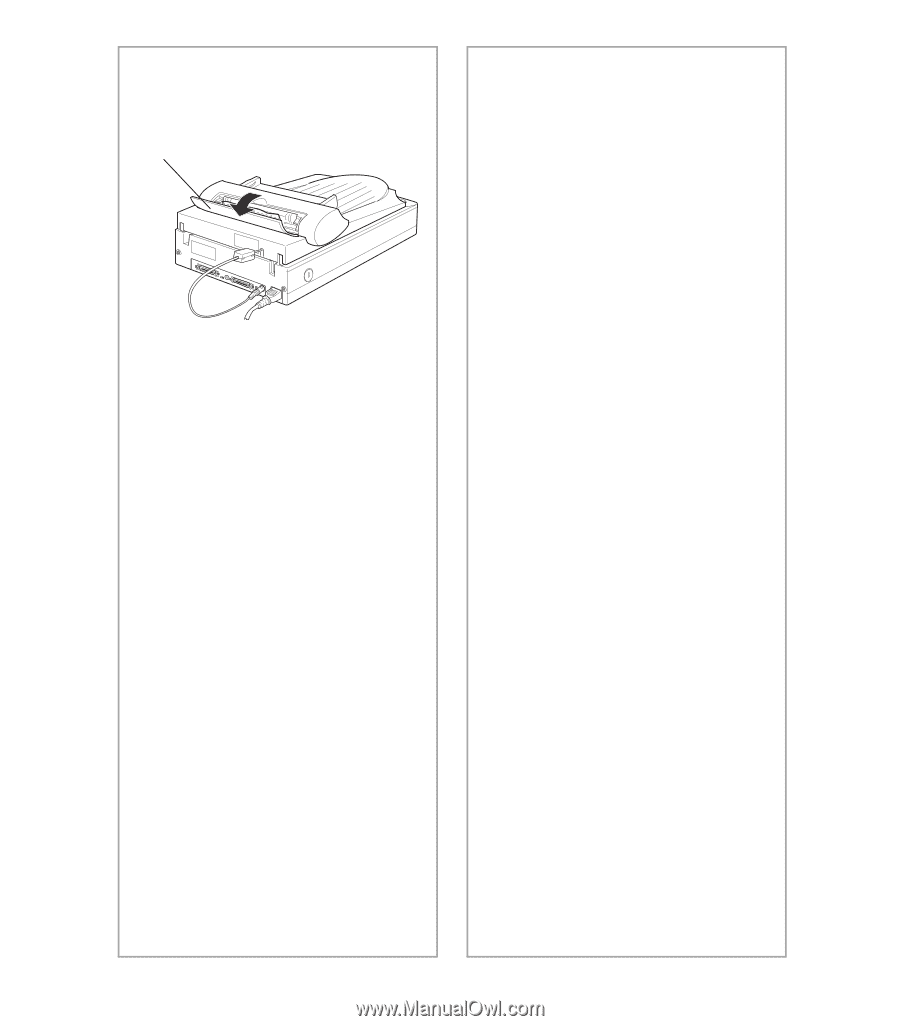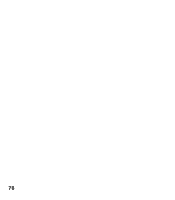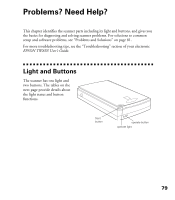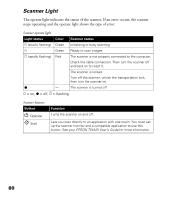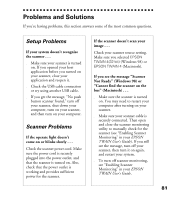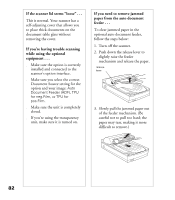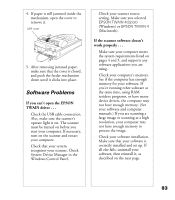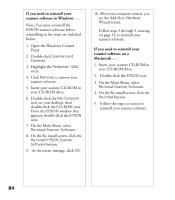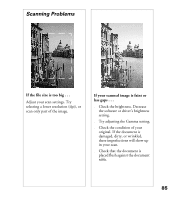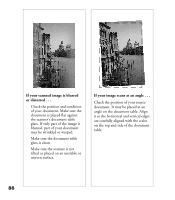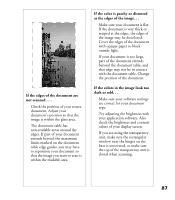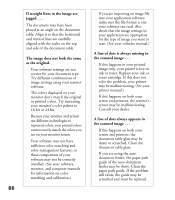Epson Perfection 1200U Scanner Basics - Page 90
Software Problems, System Device Manager in - scanner driver for windows 7
 |
View all Epson Perfection 1200U manuals
Add to My Manuals
Save this manual to your list of manuals |
Page 90 highlights
4. If paper is still jammed inside the mechanism, open the cover to remove it. ADF cover 5. After removing jammed paper, make sure that the cover is closed, and push the feeder mechanism down until it clicks into place. Software Problems If you can’t open the EPSON TWAIN driver . . . s Check the USB cable connection. Also, make sure the scanner’s operate light is on. The scanner must be turned on before you start your computer. If necessary, turn on the scanner and restart your computer. s Check that your system recognizes your scanner. Check System Device Manager in the Windows Control Panel. s Check your scanner source setting. Make sure you selected EPSON TWAIN 4(32-bit) (Windows) or EPSON TWAIN 4 (Macintosh). If the scanner software doesn’t work properly . . . s Make sure your computer meets the system requirements listed on pages 4 and 5, and supports any software applications you are using. s Check your computer’s memory. See if the computer has enough memory for your software. If you’re running other software at the same time, using RAM resident programs, or have many device drivers, the computer may not have enough memory. (See your software and computer manuals.) If you are scanning a large image or scanning at a high resolution, your computer may not have enough memory to process the image. s Check your software installation. Make sure that your software is correctly installed and set up. If all else fails, uninstall your software, then reinstall it, as described on the next page. 83