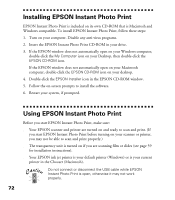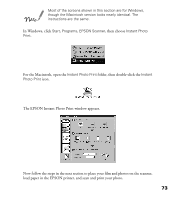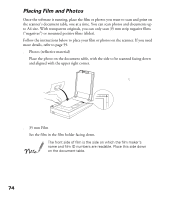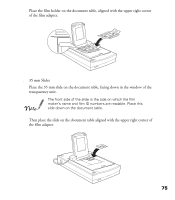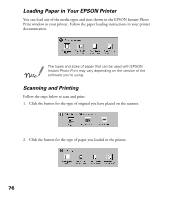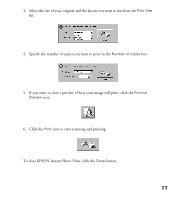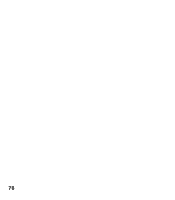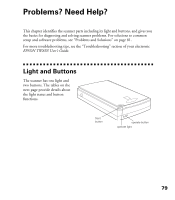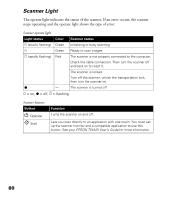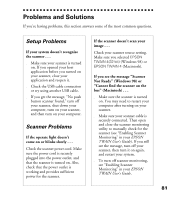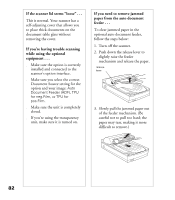Epson Perfection 1200U Scanner Basics - Page 84
To close EPSON Instant Photo Print, click
 |
View all Epson Perfection 1200U manuals
Add to My Manuals
Save this manual to your list of manuals |
Page 84 highlights
3. Select the size of your original and the layout you want to use from the Print Size list. 4. Specify the number of copies you want to print in the Number of copies box. 5. If you want to view a preview of how your image will print, click the Printout Preview icon. 6. Click the Print icon to start scanning and printing. To close EPSON Instant Photo Print, click the Close button. 77
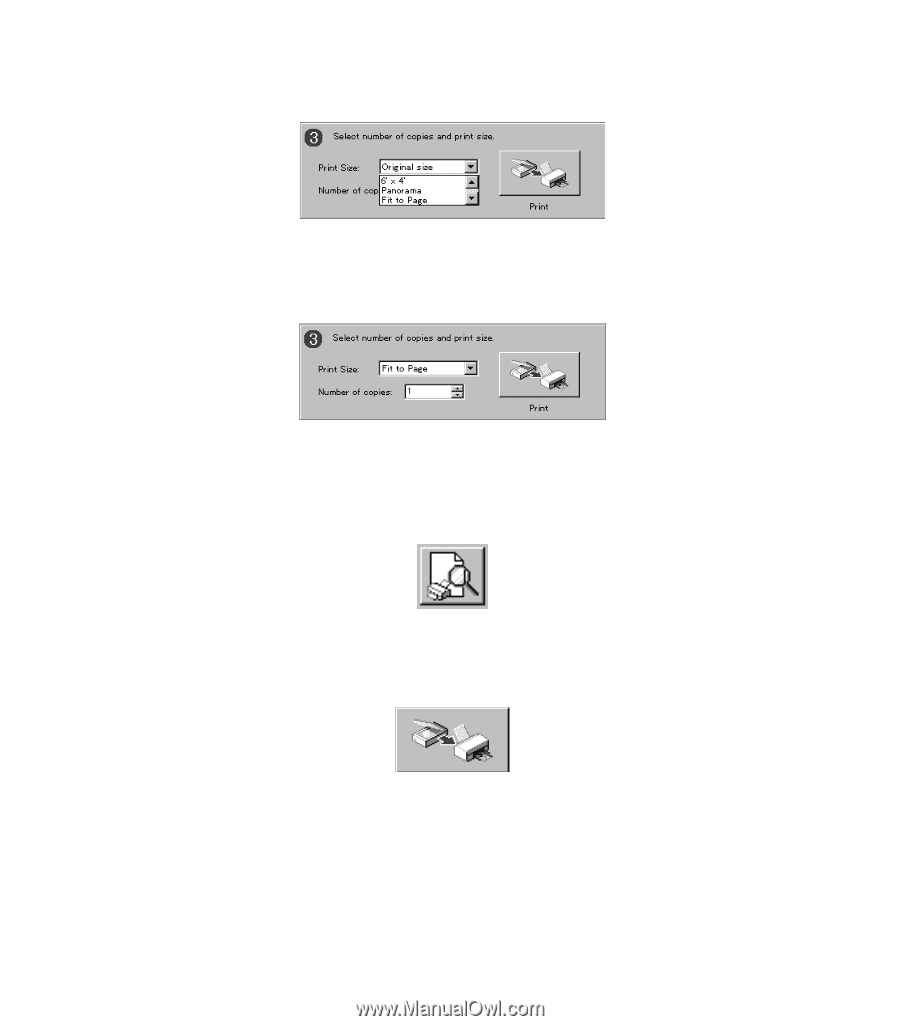
77
3.
Select the size of your original and the layout you want to use from the
Print Size
list.
4.
Specify the number of copies you want to print in the
Number of copies
box.
5.
If you want to view a preview of how your image will print, click the
Printout
Preview
icon.
6.
Click the
Print
icon
to start scanning and printing.
To close EPSON Instant Photo Print, click the
Close
button.