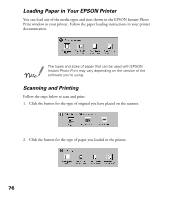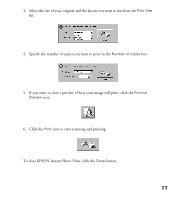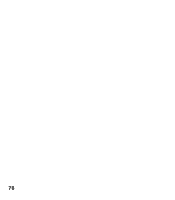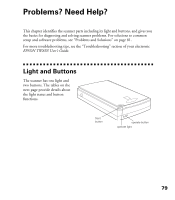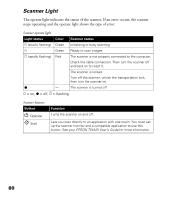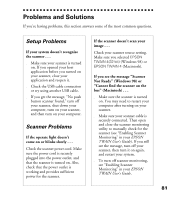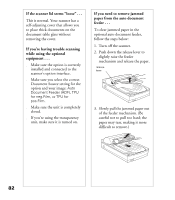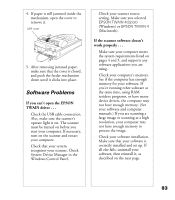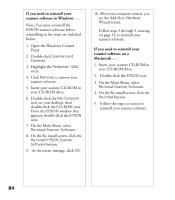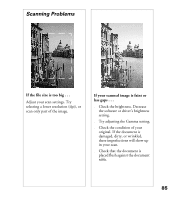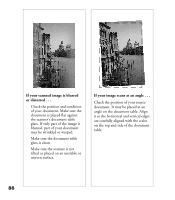Epson Perfection 1200U Scanner Basics - Page 88
Problems and Solutions, Setup Problems, Scanner Problems
 |
View all Epson Perfection 1200U manuals
Add to My Manuals
Save this manual to your list of manuals |
Page 88 highlights
Problems and Solutions If you’re having problems, this section answers some of the most common questions. Setup Problems If your system doesn’t recognize the scanner . . . s Make sure your scanner is turned on. If you opened your host application before you turned on your scanner, close your application and reopen it. s Check the USB cable connection or try using another USB cable. s If you get the message, “No push button scanner found,” turn off your scanner, shut down your computer, turn on your scanner, and then turn on your computer. Scanner Problems If the operate light doesn’t come on or blinks slowly . . . Check the scanner power cord. Make sure the power cord is securely plugged into the power outlet, and that the scanner is turned on. Also, check that the power outlet is working and provides sufficient power for the scanner. If the scanner doesn’t scan your image . . . Check your scanner source setting. Make sure you selected EPSON TWAIN 4(32-bit) (Windows 98) or EPSON TWAIN 4 (Macintosh). If you see the message “Scanner Not Ready” (Windows 98) or “Cannot find the scanner on the bus” (Macintosh) . . . s Make sure the scanner is turned on. You may need to restart your computer after turning on your scanner. s Make sure your scanner cable is securely connected. Then open and close the scanner monitoring utility to manually check for the scanner (see “Enabling Scanner Monitoring” in your EPSON TWAIN User’s Guide). If you still see the message, turn off your scanner, then turn it on again, and restart your system. s To turn off scanner monitoring, see “Enabling Scanner Monitoring” in your EPSON TWAIN User’s Guide. 81