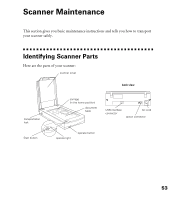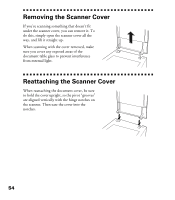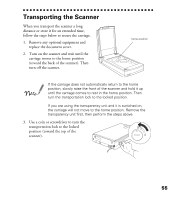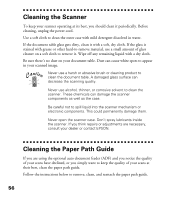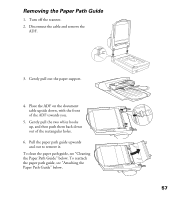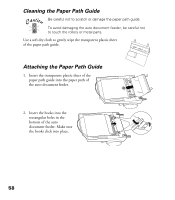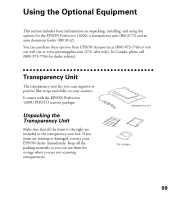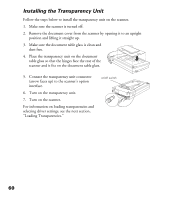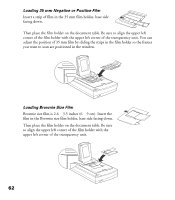Epson Perfection 1200U Scanner Basics - Page 65
Cleaning the Paper Path Guide, Insert the hooks into
 |
View all Epson Perfection 1200U manuals
Add to My Manuals
Save this manual to your list of manuals |
Page 65 highlights
Cleaning the Paper Path Guide Be careful not to scratch or damage the paper path guide. To avoid damaging the auto document feeder, be careful not to touch the rollers or metal parts. Use a soft dry cloth to gently wipe the transparent plastic sheet of the paper path guide. Attaching the Paper Path Guide 1. Insert the transparent plastic sheet of the paper path guide into the paper path of the auto document feeder. 2. Insert the hooks into the rectangular holes in the bottom of the auto document feeder. Make sure the hooks click into place. 58
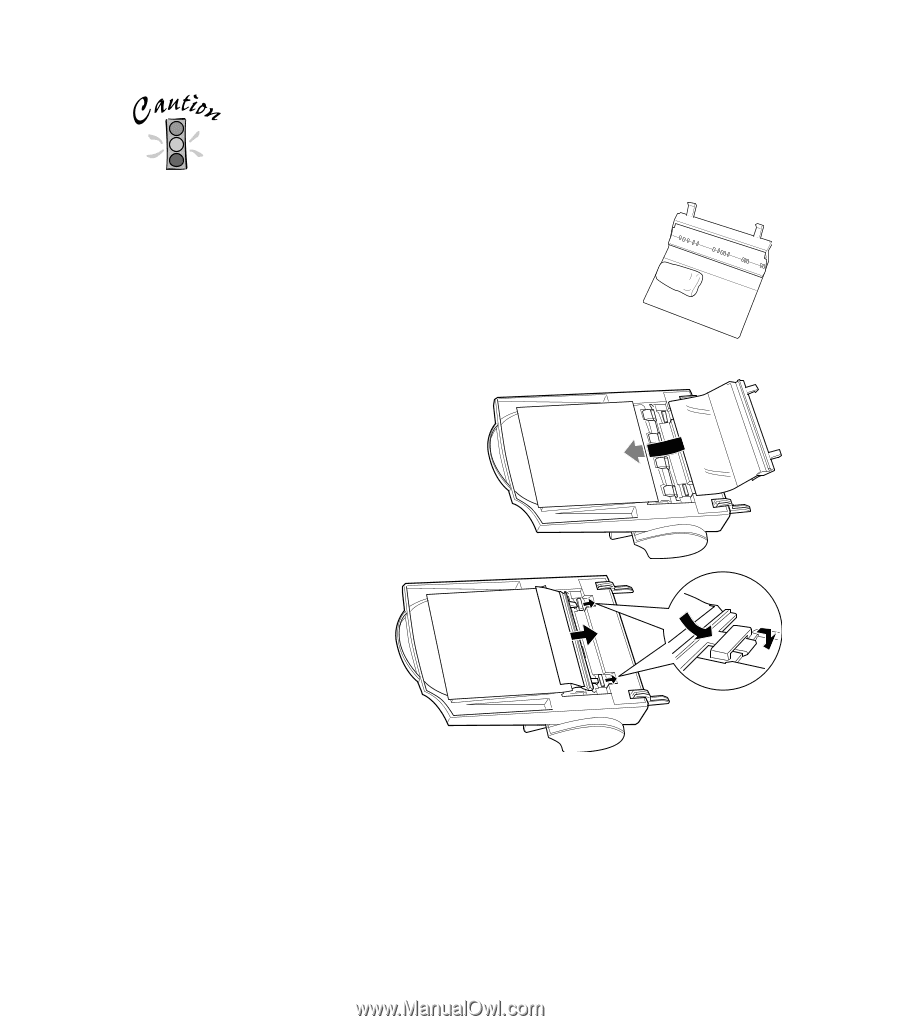
58
Cleaning the Paper Path Guide
Be careful not to scratch or damage the paper path guide.
To avoid damaging the auto document feeder, be careful not
to touch the rollers or metal parts.
Use a soft dry cloth to gently wipe the transparent plastic sheet
of the paper path guide.
Attaching the Paper Path Guide
1.
Insert the transparent plastic sheet of the
paper path guide into the paper path of
the auto document feeder.
2.
Insert the hooks into the
rectangular holes in the
bottom of the auto
document feeder. Make sure
the hooks click into place.