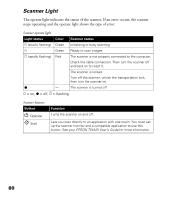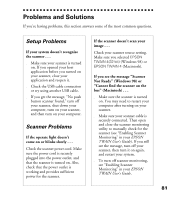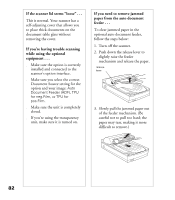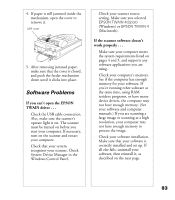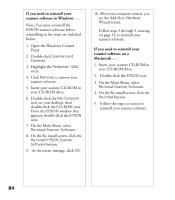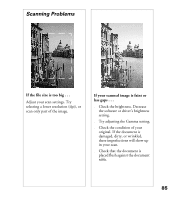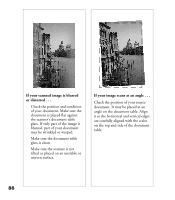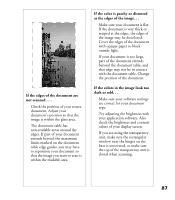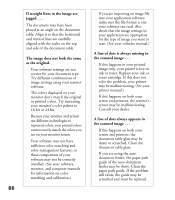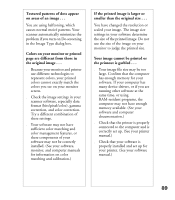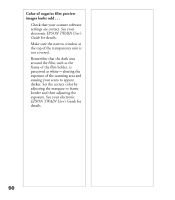Epson Perfection 1200U Scanner Basics - Page 92
Scanning Problems, If the file size is too big .., If your scanned image is faint or, has gaps ..
 |
View all Epson Perfection 1200U manuals
Add to My Manuals
Save this manual to your list of manuals |
Page 92 highlights
Scanning Problems If the file size is too big . . . Adjust your scan settings. Try selecting a lower resolution (dpi), or scan only part of the image. If your scanned image is faint or has gaps . . . s Check the brightness. Decrease the software or driver’s brightness setting. s Try adjusting the Gamma setting. s Check the condition of your original. If the document is damaged, dirty, or wrinkled, these imperfections will show up in your scan. s Check that the document is placed flush against the document table. 85
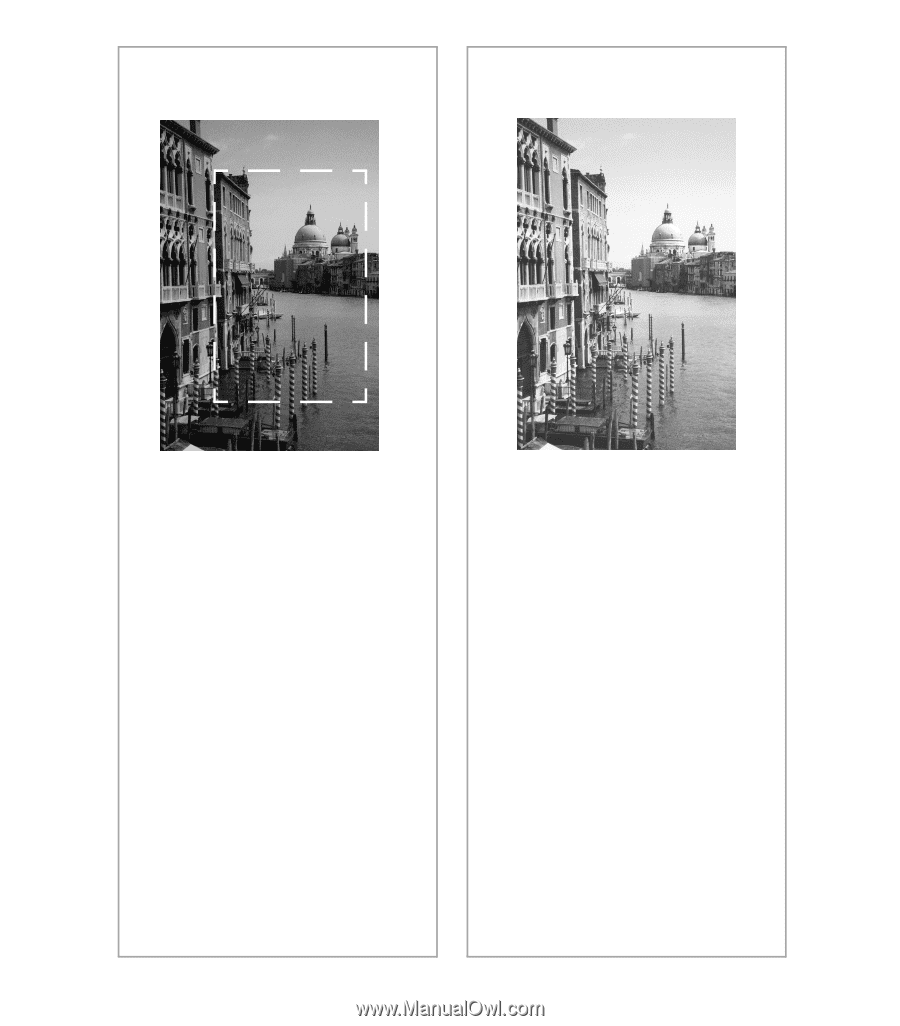
85
Scanning Problems
If the file size is too big . . .
Adjust your scan settings. Try
selecting a lower resolution (dpi), or
scan only part of the image.
If your scanned image is faint or
has gaps . . .
■
Check the brightness. Decrease
the software or driver±s brightness
setting.
■
Try adjusting the Gamma setting.
■
Check the condition of your
original. If the document is
damaged, dirty, or wrinkled,
these imperfections will show up
in your scan.
■
Check that the document is
placed flush against the document
table.